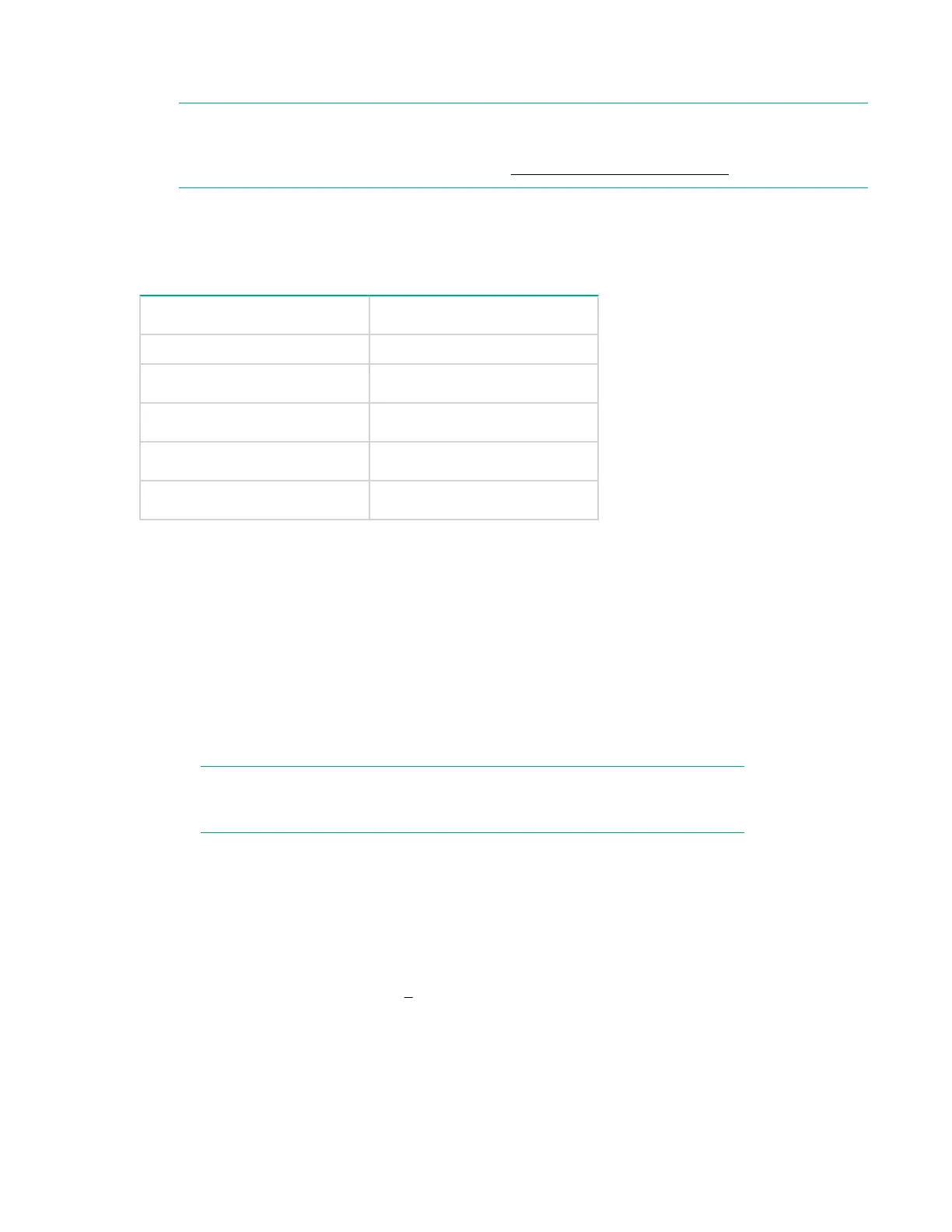See the HPE OfficeConnect 1920S Switch Series Management and Configuration Guide for more switch
configuration information.
NOTE:
If you cannot remember the switch’s IP address or password, you can restore the factory default
settings by following the procedure described in Restoring to Factory Defaults.
Using the 192.168.1.1 IP address
If the switch does not acquire an IP address via the DHCP request, it defaults to the following
configuration:
Parameter Factory Default Setting
Username admin
Password <blank>
IP address 192.168.1.1
Subnet mask 255.255.255.0
Default gateway not set
To communicate with the switch using the 192.168.1.1 address:
1. Connect a PC directly to any of the switch’s network ports using a standard Ethernet cable.
2. Configure the PC’s IP Address and Subnet Mask to allow it to communicate with the switch through
your PC’s Web browser.
For example, for Windows 7, follow these steps:
a. Click Start, and then click Control Panel. In the Control Panel, click Network and Internet and
then Network and Sharing Center.
b. Click Local Area Connection, and then click Properties. If you are prompted for an administrator
password or for a confirmation, type the password or provide confirmation.
c. Click Internet Protocol Version 4 (TCP/IPv4) and then click Properties.
NOTE:
Record your PC’s current IP settings to be able to restore them later, if needed.
3. Click Use the following IP address, and then, in the IP address and Subnet mask fields, type the IP
address settings:
a. For IP address, enter an IP address in the same range as the switch’s IP address, for example,
enter 192.168.1.12.
b. For Subnet mask, enter 255.255.255.0, then click OK.
c. Click Close (or OK) to close the Local Area Connection Properties screen.
4. Open the Web browser on the PC, and enter the switch address, http://192.168.1.1 to access the
switch’s Web interface. Go back to
6 on page 25 to configure the switch.
Where to go from here
For more information on the Web browser interface and all the features that can be configured on the
1920S Switch Series, see the HPE OfficeConnect 1920S Switch Series Management and Configuration
26 Using the 192.168.1.1 IP address
