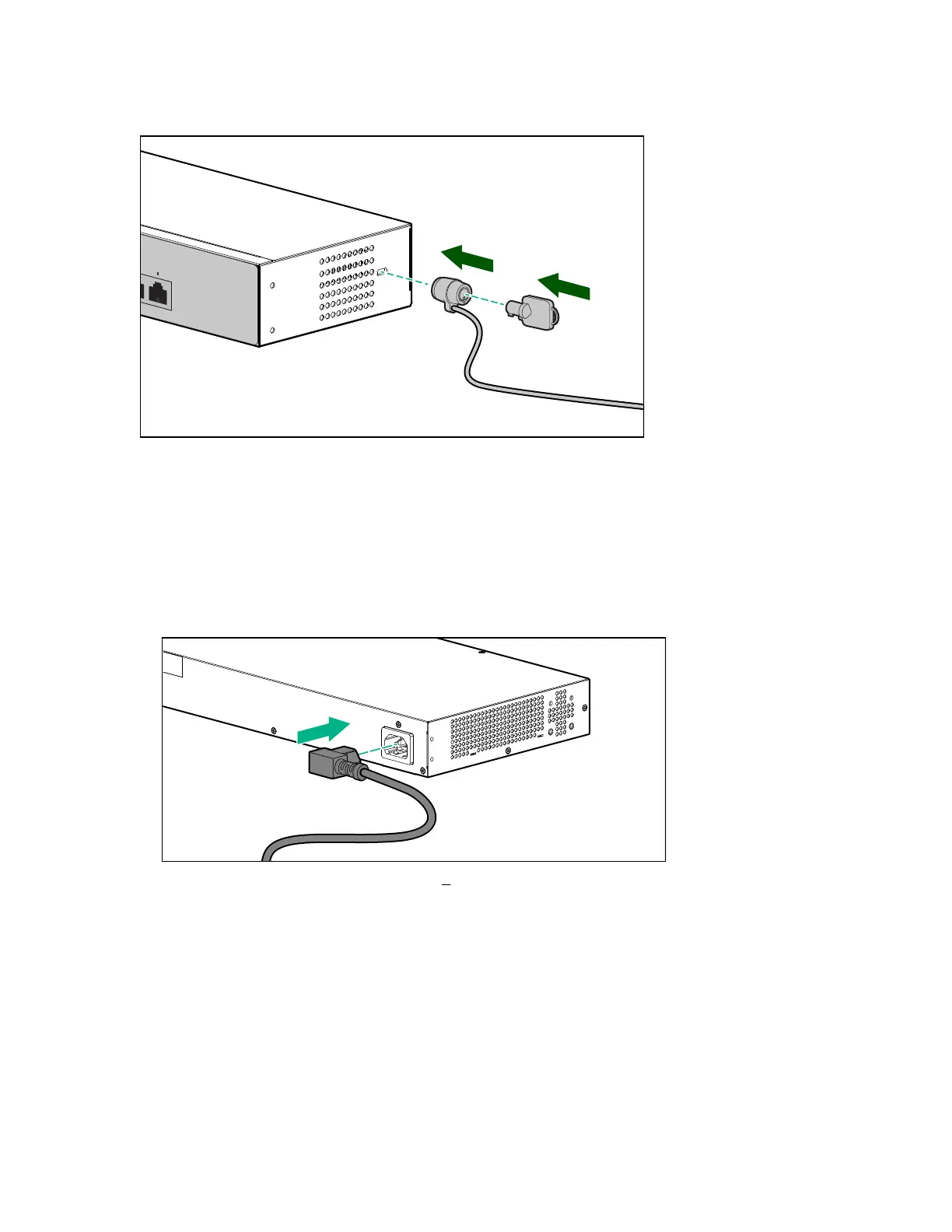Using a Kensington security cable
To prevent unauthorized removal of the switch, you can use a Kensington Slim MicroSaver security cable
(not included) to attach the switch to an immovable object.
4. Connect the switch to a power source
Procedure
1. For the 1920S 24-port and 48-port switches, plug the included power cord into the switch’s power
connector and into a nearby AC power source.
For the 1920S 8-port switches, plug the AC/DC adapter’s power cord into the switch, and then plug the
AC/DC power adapter into a nearby AC power source.
2. Re-check the LEDs during self test. See 2 on page 17.
3. For the 1920S 8-port switches, use the included cable tie to secure the power cord to the switch.
5. Connect the network cables
Connect the network cables, from the network devices or your patch panels, to the fixed RJ-45 ports on
the switch or to any SFP transceivers you have installed in the switch.
22 Using a Kensington security cable
