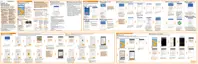2. Tap to open the slideout menu.
3. Tap Quality to change the video resolution.
Turning on high resolution audio
Record videos, including selfie videos, with high resolution audio.
High resolution audio is only available when the video quality is set to HD
(720p) or higher.
You can't pause video recording when using high resolution audio.
1. Switch to Video mode.
2. Tap
to open the slideout menu.
3. Tap High res sound to turn on high resolution audio.
4. When you're ready to start recording, tap
.
5. To stop recording, tap
.
Videos recorded with high resolution audio are saved in MKV (Matroska video) file
format.
Taking a photo while recording a video—VideoPic
1. On the Home screen, tap the camera icon to open the Camera app.
112 Camera
