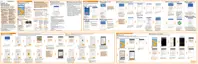Sleep mode
Sleep mode saves battery power by putting HTC 10 into a low power state while the
display is off. It also stops accidental button presses when HTC 10 is in your bag.
Switching to Sleep mode
To turn off the display and switch to Sleep mode, briefly press the POWER button. You
can also double-tap the lock screen.
HTC 10 also automatically goes into Sleep mode when it’s left idle for a while. You can
change the time before HTC 10 sleeps by setting the screen timeout. For details, see
Setting when to turn off the screen on page 253.
Waking up from Sleep mode
Press the POWER button.
Use Motion Launch
™
to wake up and unlock your phone directly to an app or
screen. See What is Motion Launch? on page 68.
Unlocking the screen
Press and hold the fingerprint sensor.
Swipe up to unlock the screen.
If you've set up a screen lock, you'll be asked to provide your credentials before HTC 10
unlocks.
If you've set an event reminder or an alarm, you can snooze or dismiss the
event or alarm right from the lock screen. Just drag or up.
52 Your first week with your new phone
