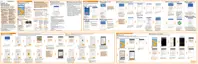Setting the date and time manually
1. From the Home screen, tap
, and then find and tap Clock.
2. On the World Clock tab, tap > Set date & time.
3. Clear Automatic date & time and Automatic time zone, and then set the time
zone, date, and time as required.
To display military time, choose the Use 24-hour format option.
Weather
Checking Weather
Use the Weather app and widget to check the current weather and weather forecasts
for the next few days. In addition to your current location, you can view weather
forecasts for other cities around the globe.
1. Tap the Weather Clock widget on your Home screen to open the Weather app.
You'll see the weather for different cities, including where you are.
2. Tap a city to view weather information.
3. Swipe to the Hourly and Forecast tabs to view the forecast in your selected
location.
4. To check the weather in other cities, tap
, and then select the city you want.
5. To add more cities, tap and then enter the location.
222 Other apps
