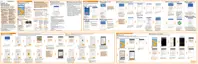8. Wait for the transfer to finish.
9. Tap Done on both phones.
Ways of transferring content from an iPhone
If you have an iPhone
®
, there are easy ways to transfer your contacts, messages, and
other content to
HTC 10.
Back up and restore iPhone content through iCloud
®
. To find out how, see
Transferring iPhone content through iCloud on page 37.
Back up iPhone content using iTunes
®
on your computer, and then use HTC
Sync Manager to transfer the content to HTC 10. For details, see Transferring
iPhone content and apps to your HTC phone on page 166.
Transferring iPhone content through iCloud
If you have an iCloud account, sync iPhone content to your iCloud storage, and then
transfer content such as contacts or photos to HTC 10.
1. From the Home screen, tap
> Settings > Get content from another phone.
2. Tap iPhone > Import from iCloud backup.
3. Follow the steps shown onscreen to back up your iPhone content to your
iCloud storage.
4. Enter your iCloud email address and password, and then tap Sign in.
5. Choose the iPhone backup that you want to transfer to HTC 10, and then tap
Next.
6. Choose the types of content you want to transfer, and then tap Import.
Phone setup and transfer 37
