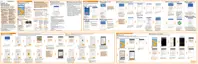3. Tap the message, and then tap Copy to SIM. The nano SIM card icon is
displayed.
Deleting messages and conversations
Open the Messages app and do any of the following:
Delete a message Open the conversation thread with a contact, tap the message,
and then tap Delete message.
To delete multiple messages within a conversation, tap
>
Delete messages > Delete by selection, and then select the
messages to delete.
Delete a
conversation
Press and hold a contact (or phone number), and then tap
Delete.
To delete multiple conversations, tap
> Delete threads, and
then select the conversations to delete.
In the Messages settings, tap General > Delete old messages to auto delete
old messages.
Preventing a message from being deleted
You can lock a message to prevent it from being deleted even if you delete the other
messages in the conversation.
1. Open the Messages app.
2. Tap a contact (or phone number) to display the exchange of messages with
that contact.
194 Messages
