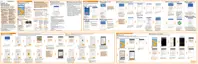Customizing the Highlights feed
The Highlights feed displays a mix of top trending articles and status updates from the
feed sources you added. You can set the Highlights feed to only show items from your
favorite news sources and apps.
1. On HTC BlinkFeed, swipe right to open the slideout menu.
2. Tap
> Settings > Choose Highlights topics.
3. Select the feed sources you want to appear in Highlights.
Playing videos on HTC BlinkFeed
If you're connected to Wi-Fi and there's a news or social media post that contains a
video, the video plays automatically on the tile.
Tap a video tile to play it in full screen. Tap the title of the video tile to open its
article page.
While the video is playing, tap the screen to see the playback controls.
To turn off autoplay or if you want to autoplay videos while on mobile data, tap
to open the slideout menu, and then tap > Settings > Videos play
automatically. Tap the option you want.
176 HTC BlinkFeed
