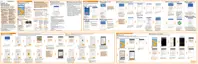Your first week with your new phone
Basics
HTC Sense Home
After you've turned on and set up HTC 10 for the first time, you'll see the Home screen.
Set up the HTC Sense Home widget to experience the convenience of a Home
screen that automatically adjusts when you're at home, work, or outdoors. See
What is the HTC Sense Home widget? on page 65.
Swipe right and you'll find HTC BlinkFeed. You can customize HTC BlinkFeed
to show posts from your social networks, headlines from your favorite news
media, and more. For details, see What is HTC BlinkFeed? on page 170.
Swipe left and you’ll discover space for adding your favorite widgets, apps, and
more so they’re just a tap away. You can also add panels. For details, see
Adding or removing a widget panel on page 94.
You can change the apps on the launch bar at the bottom of the Home screen.
See Launch bar on page 96.
While you're in another screen or app, press HOME to return to the last
Home screen you visited.
You can also set up the fingerprint sensor to work as a home button.
Your first week with your new phone 51
