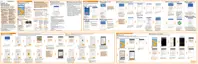If you've set up a screen lock with credentials, you'll be asked to provide your
credentials when you exit the Camera app.
Lock screen
Setting a screen lock
Help protect your personal information and help prevent others from using HTC 10
without your permission.
Choose to set a screen lock pattern, numeric PIN, or other means of locking your
phone. You'll be asked to unlock the screen every time HTC 10 is turned on or when it’s
idle for a certain period of time.
1. From the Home screen, tap
> Settings > Security.
2. Tap Screen lock.
3. Select a screen lock option and set up the screen lock.
4. Tap Lock phone after, then specify the idle time before the screen is locked.
You can also clear Make pattern visible or Make passwords visible if you
don’t want your screen lock to display as you enter it onscreen.
Setting up Smart Lock
Set up your phone to detect your face or another trusted device before you can unlock
the screen.
1. From the Home screen, tap
> Settings > Security.
74 Your first week with your new phone
