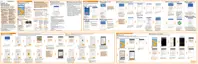2. Tap Screen lock, and then select and set up a screen lock.
This will be your backup screen lock method.
3. On the Security screen, tap Smart Lock.
4. Confirm your screen lock.
5. Choose what you want your phone to detect before it unlocks.
6. Follow the onscreen instructions, and then press
to return to the Security
screen.
7. Tap Automatically lock phone, and then specify the idle time before the
screen is locked.
To help make Smart Lock more reliable and more secure, you can train HTC 10 to
recognize your face in different situations, such as when you're wearing glasses or
sporting a beard.
Tap Smart Lock, confirm your screen lock, then tap Trusted face > Improve face
matching. Follow the onscreen instructions.
Turning lock screen notifications on or off
You can choose to turn lock screen notifications on or off.
1. From the Home screen, tap
> Settings > Sound & notification.
2. Tap When device is locked > Don't show notifications at all.
If you change your mind later, you can tap Show all notification content to
turn lock screen notifications on.
Your first week with your new phone 75
