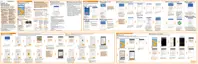Tap Keypress vibration, clear System default, and then drag the slider
all the way to the left to turn off keyboard vibration.
4. Tap OK.
Changing the display language
Changing the language adjusts the keyboard layout, date and time formatting, and
more.
1. From the Home screen, tap
> Settings > Language & keyboard.
2. Tap Language, and then choose the language you want to use.
Glove mode
Turn Glove mode on so that the touch screen responds more accurately when you're
wearing gloves.
1. From the Home screen, tap > Settings > Display & gestures or Display,
gestures & buttons.
2. Select the Glove mode option.
When Glove mode is turned on, you'll be able to see where you've tapped the
touch screen.
Settings and security 255
