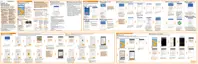Posting to your social networks
You can easily post a status update from HTC BlinkFeed.
You need to sign in to your social networks before you can post a status
update from HTC BlinkFeed.
When adding a social network to HTC BlinkFeed, you need to give
HTC Sense permission to access it.
1. On HTC BlinkFeed, swipe right to open the slideout menu.
2. Tap
> Compose, and then choose a social network.
3. Compose your status update and post it on your social network.
Removing content from HTC BlinkFeed
Whether it's a tile or an entire feed, you can remove content you don't want to see on
HTC BlinkFeed.
To remove a tile, press and hold the tile you want to remove, and then tap
Remove.
To remove a feed source, in the slideout menu, next to News Republic tap
>
Add topics. Then tap any tile marked with to remove it.
To remove social networks or apps from HTC BlinkFeed, in the slideout menu,
tap
. Then uncheck the social networks or apps you want to hide from
HTC BlinkFeed.
HTC BlinkFeed 177
