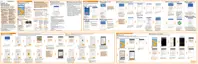4. To arrange the tabs, drag , and then move the tab to its new location.
5. Tap .
6. Swipe to the added tab to check your email messages.
Sending an email message
1. From the Home screen, tap , and then find and tap Mail.
2. Switch to the email account that you want to use.
3. Tap
.
4. Fill in one or more recipients.
Want to loop in more recipients in a carbon copy (Cc) or blind carbon copy
(Bcc) of the email message? Tap
> Show Cc/Bcc.
5. Enter the subject, and then compose your message.
6. Do any of the following:
Add an attachment. Tap
and then choose what you want to attach.
Set the priority for an important message. Tap
> Set priority.
7. Tap .
To save the email as draft and send it later, tap > Save. Or press .
210 Email
