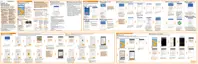Viewing photos and videos
When you open Google Photos for the first time, sign in to your Google
Account, if prompted, and choose whether to turn backup and sync on or off.
1. From the Home screen, tap
> Photos.
You'll see your local and synced photos and videos organized by date. If you
see
on a thumbnail, it means that the media file is only stored on the
phone and not yet backed up to your Google Account.
2. To switch to another view, tap
, and then choose how you want to view your
media files.
3. Tap a thumbnail to view it in full screen.
4. To view a collection or album, tap
to open the slideout menu, and then tap
Collections or Shared albums.
Or, tap Device folders to view photos and videos that are saved on your phone.
Editing your photos
1. From the Home screen, tap > Photos.
2. Tap a photo thumbnail to view it in full screen.
3. Tap
, and then do any of the following:
Tap to adjust the brightness, color, and more.
Tap
to apply a filter to the photo.
Tap
to rotate or crop the photo.
Google Photos and apps 125
