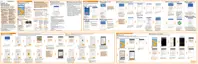Backing up text messages by email
You need to set up your email account in the HTC Mail app.
Text messages in the secure box and blocked messages will not be backed up.
To include such messages to your backup, move them first to the general
message box.
1. From the Home screen, tap
, and then find and tap Messages.
2. Tap > Back up/Restore SMS.
3. Tap Back up > Back up SMS via mail.
4. To help protect your data, set a password for your backup. Be sure to
remember this password. You'll need to enter it again when restoring
messages.
If you don't need a password, select Do not password protect this backup.
5. Enter your email address.
6. Compose your email message, and then send it.
Restoring text messages
1. From the Home screen, tap
, and then find and tap Messages.
2. Tap
> Back up/Restore SMS > Restore.
3. Choose how you want to restore the messages, and tap Next.
162 Sync, backup, and reset
