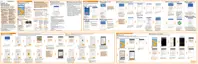2. Tap .
3. Tap Total silence, Alarms only, or Priority only depending on if you want to
allow exceptions. When Priority only is selected, you can receive messages or
calls from contacts in your exceptions list.
4. Tap Until you turn this off if you want to turn off Do not disturb by yourself
or tap
or to set the number of hours before Do not disturb turns off
automatically.
5. Tap Done to activate it.
The Do not disturb icon
will appear in the status bar.
When the screen is on, press VOLUME and then tap End now to turn off Do
not disturb mode
quickly.
When Do not disturb is on, the notification LED will not flash.
Allowing notifications and contacts to bypass Do not disturb mode
Add important contacts to an exceptions list so you can still receive their calls and
messages even when Do not disturb mode is on.
1. From the Home screen, tap
> Settings > Sound & notification.
2. Tap Do Not Disturb > Priority only allows.
3. Tap the On/Off switch next to the items you wish to allow.
4. Tap Messages from or Calls from to select who can contact you.
250 Settings and security
