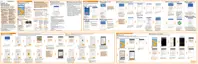Move an item 1. Drag your finger on the screen to find the item.
2. Double-tap anywhere on the screen, but don't lift your
finger on the second tap.
3. Drag the item to a new spot and then lift your finger.
Scroll through a
screen
Use two fingers to swipe up, down, left or right.
Unlock the lock
screen
Use two fingers to swipe up from the bottom of the screen.
Open the
Notifications panel
Use two fingers to swipe down from the top of the screen.
Assigning TalkBack shortcuts
TalkBack has customizable gestures that can be used to open the Notifications panel,
view recent apps, access TalkBack controls, and more.
The steps below are described using the regular gestures. Use the
corresponding TalkBack gestures if you already have TalkBack turned on.
1. From the Home screen, tap
> Settings > Accessibility.
2. Tap TalkBack, and then tap
> Settings > Manage gestures.
3. Tap any of the shortcut gestures, and then select an action.
264 Settings and security
