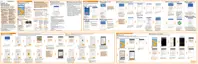The fingerprint scanner has 360° readability—you can touch a recorded finger
at any angle to the scanner to turn on the screen or unlock the HTC 10.
You may not be able to set the fingerprint scanner to unlock HTC 10, if you've
signed in to an Exchange ActiveSync account that requires you to set a
different screen lock option (such as password). Check with your Exchange
Server administrator if your Exchange ActiveSync account supports the
fingerprint scanner.
Adding a fingerprint the first time
1. From the Home screen, tap , and then tap Settings > Fingerprint scanner.
2. Tap Add fingerprint.
If you haven't already set up a lock screen pattern, PIN, or password, you'll be
asked to set one up. See Setting a screen lock on page 74.
3. Tap Start.
4. Choose which finger or thumb to use, touch the scanner until it vibrates, then
lift your finger or thumb.
5. Repeatedly touch the scanner until the fingerprint has been successfully
recorded. You'll get the best results if you hold your finger in the same
direction when touching the scanner.
42 Phone setup and transfer
