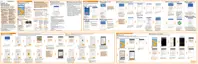4. When download is complete, select Install now, and then tap OK.
After updating, HTC 10 will restart.
Installing an application update
When Internet connection is on and there's an available update for your HTC or
Verizon Wireless apps, the update notification icon appears in the status bar.
1. Slide the Notifications panel open, and then tap the update notification.
The Updates screen opens with the list of application updates to be installed.
2. Tap an item to view its details, and then tap
.
3. When you're done reviewing the updates, tap Install. You'll be asked to restart
HTC 10 if needed.
Installing app updates from Google Play
Some HTC apps and third-party apps get updated with improvements and bug fixes
through Google Play. You can manually update apps or set your phone to automatically
download and install app updates when available.
1. From the Home screen, tap
, and then find and tap Play Store.
2. Tap to open the slideout menu.
3. Tap My apps & games.
You'll see a list of apps installed on your phone.
4. Under Updates, tap an app.
5. Tap Update.
Phone setup and transfer 45
