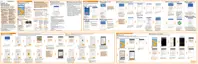2. Tap where you are to finish setting up the widget.
3. On the widget, tap > > Personalize HTC Sense Home.
4. Select all the options on the screen, and then press
.
Setting your home and work locations
In the HTC Sense Home widget, set your home and work locations based on your
address, Wi-Fi network, or both.
You can associate multiple addresses and Wi-Fi networks to each of these locations.
Using your set addresses or Wi-Fi networks, the HTC Sense Home widget will be able
to determine where you are and display the appropriate apps.
1. On the Home screen, swipe right or left until you see the HTC Sense Home
widget.
2. Tap
> > Set locations.
3. Choose the location you want to set.
4. Tap
and do one of the following:
Tap Address and then enter your street address or select it on the map.
Tap Wi-Fi network and select one or more Wi-Fi networks you want to
associate with the location.
66 Your first week with your new phone
