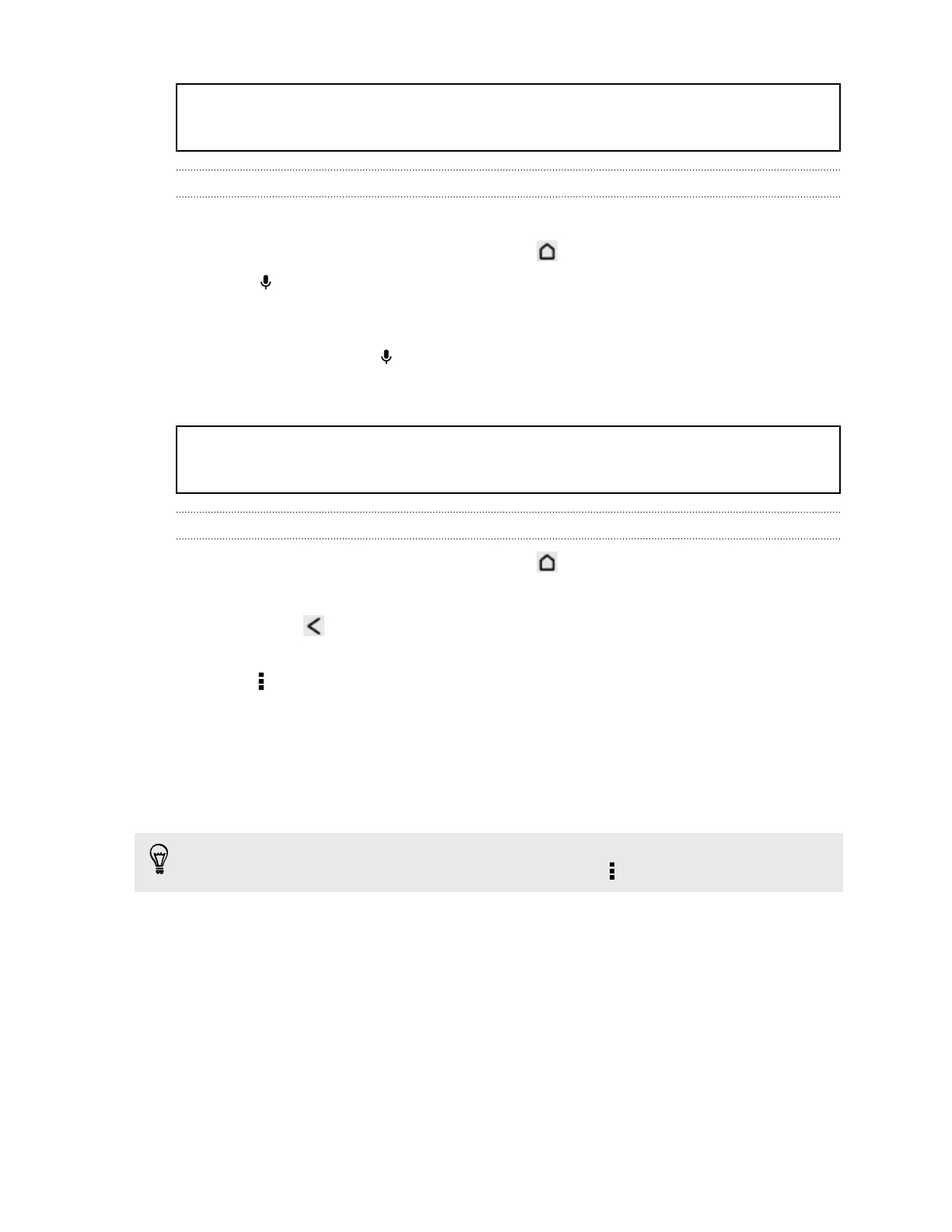Title google_search Searching the Web with your voice
Identifier GUID-4C5B3551-D11A-47B1-9F18-426ADFBACBFA
Version 3
Searching the Web with your voice
Use Google Voice Search to find information on the Web by speaking to HTC One X.
1. Open the Google app. Or press and hold .
2. Tap , and then say what you want to search for. After speaking, matching
items from Google web search are shown.
3. If what you’re searching for is in the list, tap the item to open it in its compatible
app. Otherwise, tap to search again.
Title google_search Setting search options
Identifier GUID-120A3EEE-49A6-4768-AB2C-122EE0F08E13
Version 11
Setting search options
1. Open the Google app. Or press and hold .
2. Do one of the following:
§ Press to hide the onscreen keyboard.
§ Scroll to the bottom.
3. Tap > Settings to set the following options:
§ Voice. Set the Google Voice Search language, speech output, and more.
§ Phone search. Select which apps on HTC One X are included when doing a
search.
§ Privacy & accounts. Manage your location history, enable recent web
searches to show, or clear your search history.
You can also access the settings when viewing the search results. Pull down the
screen to show the hidden menu button, and then tap > Settings.
104 Search and web browser