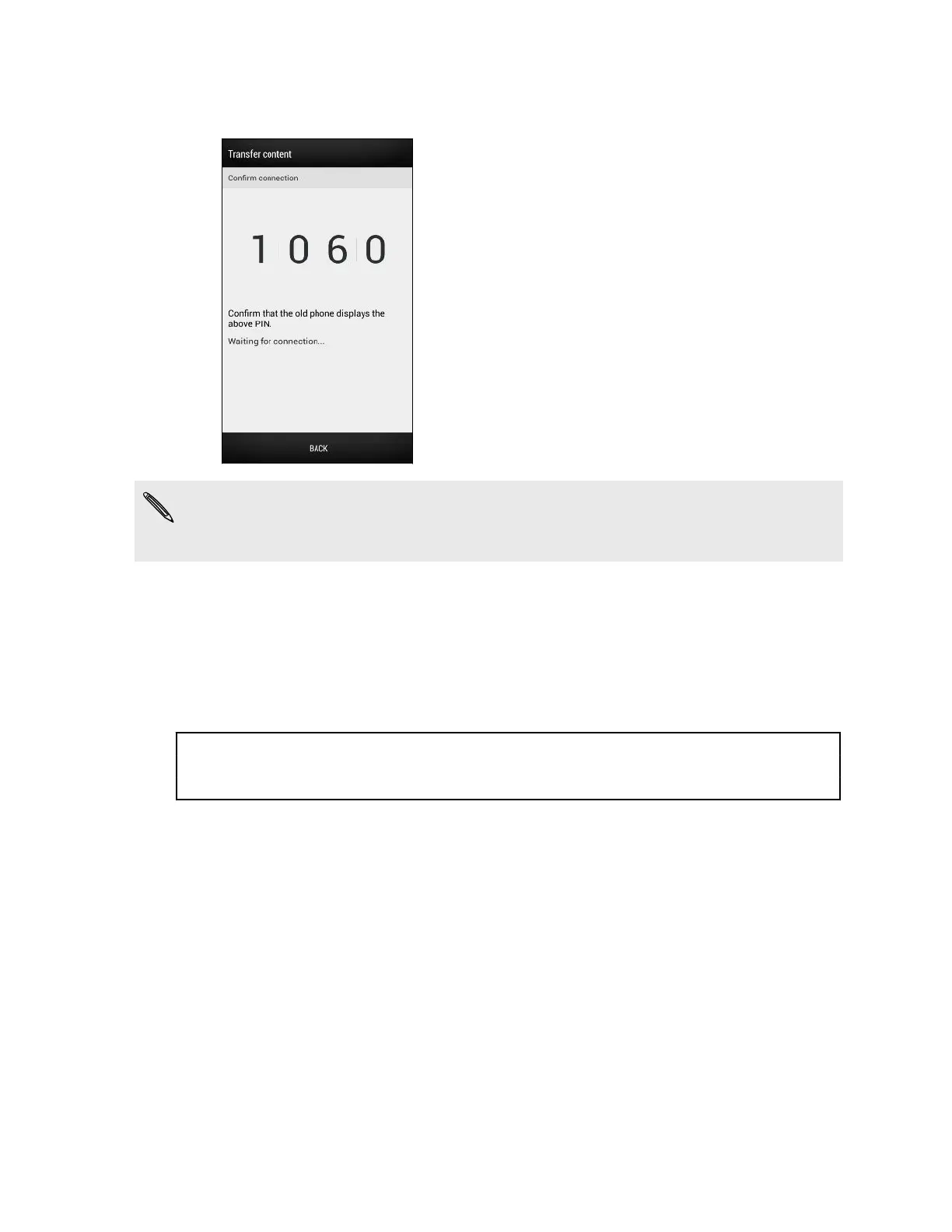5. When you see a PIN on your old phone, make sure the same PIN also appears
on your new phone before you continue.
If the PIN code doesn't appear, this may mean that your old phone is unable to
connect to your new phone. If this happens, tap Unable to establish a connection
on your new phone to use Bluetooth for transferring contacts from your old phone.
6. On your old phone, choose the types of content you want to transfer, and then
tap Start.
7. Wait for the transfer to finish.
8. Tap Done on both phones.
Title transfer_data Transferring content from iPhone
Identifier GUID-597F56FB-A2F3-4792-AA5A-6EA5274BB915
Version 1
Transferring content from an iPhone
If you have an iPhone
®
, it's fast and easy to transfer your contacts, messages, and
other content when you use HTC Sync Manager.
To find out how, see Transferring iPhone content to your HTC phone on page 151.
If you only need to migrate your contacts, you can also use Bluetooth transfer. For
details, see Transferring contacts from your old phone through Bluetooth on page
17.
16 Setting up your phone