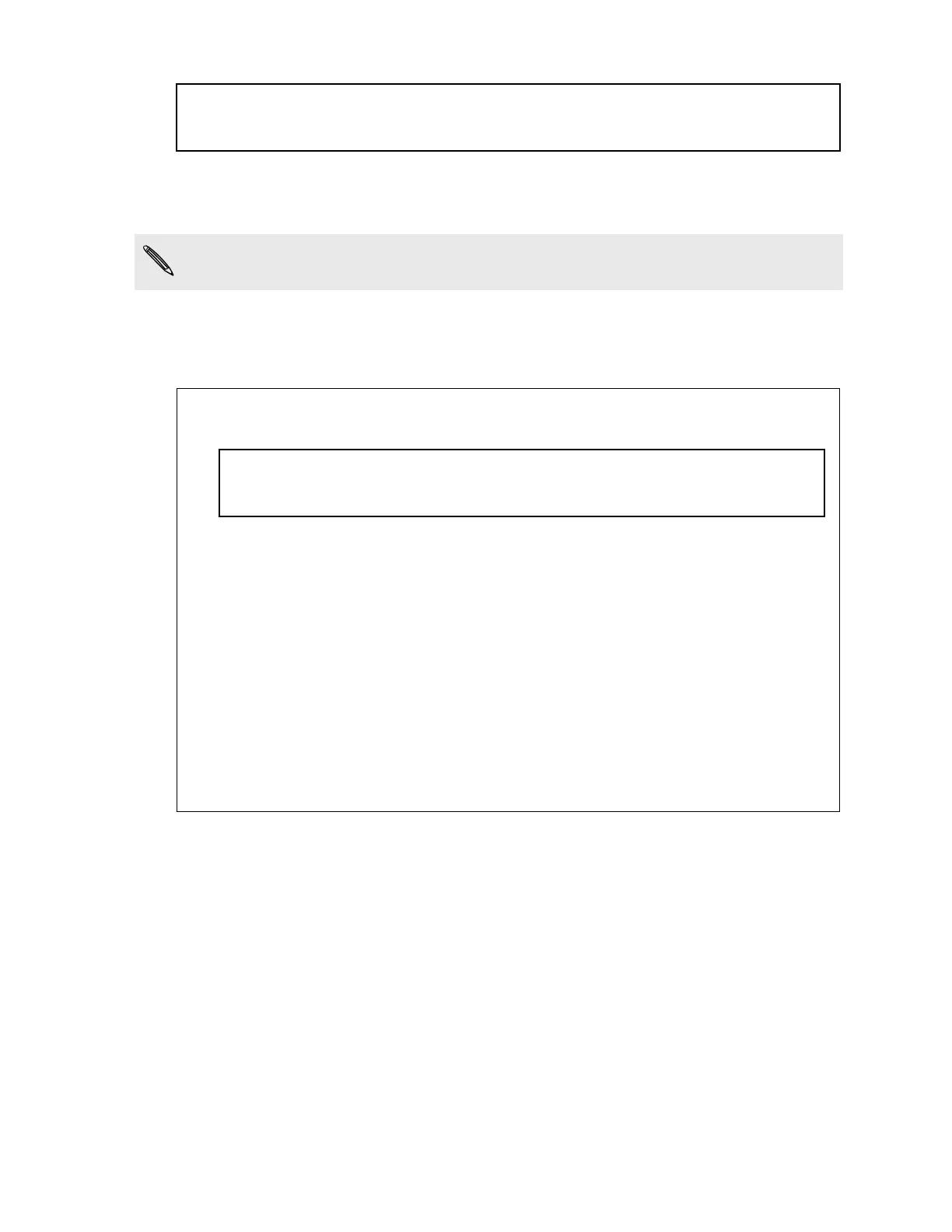Title settings Turning automatic screen rotation off
Identifier GUID-3E159A22-457B-443B-83AD-22FF245CFDF3
Version 9
Turning automatic screen rotation off
Automatic rotation is not supported in all applications.
1.
Go to Settings, and then tap Display, gestures & buttons (or Display & buttons).
2. Clear the Auto rotate screen option.
Title settings Recalibrating the G-sensor
Identifier GUID-5145AB37-6387-43F3-9A96-606284C2F4E4
Version 8
Screen not rotating?
Recalibrate the screen if you feel that the screen orientation does not respond
properly to the way you hold HTC One X.
1. Go to Settings, and then tap Display, gestures & buttons (or Display &
buttons).
2. Tap G-Sensor calibration.
3. Place HTC One X on a flat and level surface, and then tap Calibrate.
4. After the recalibration process, tap OK.
229 Settings and security