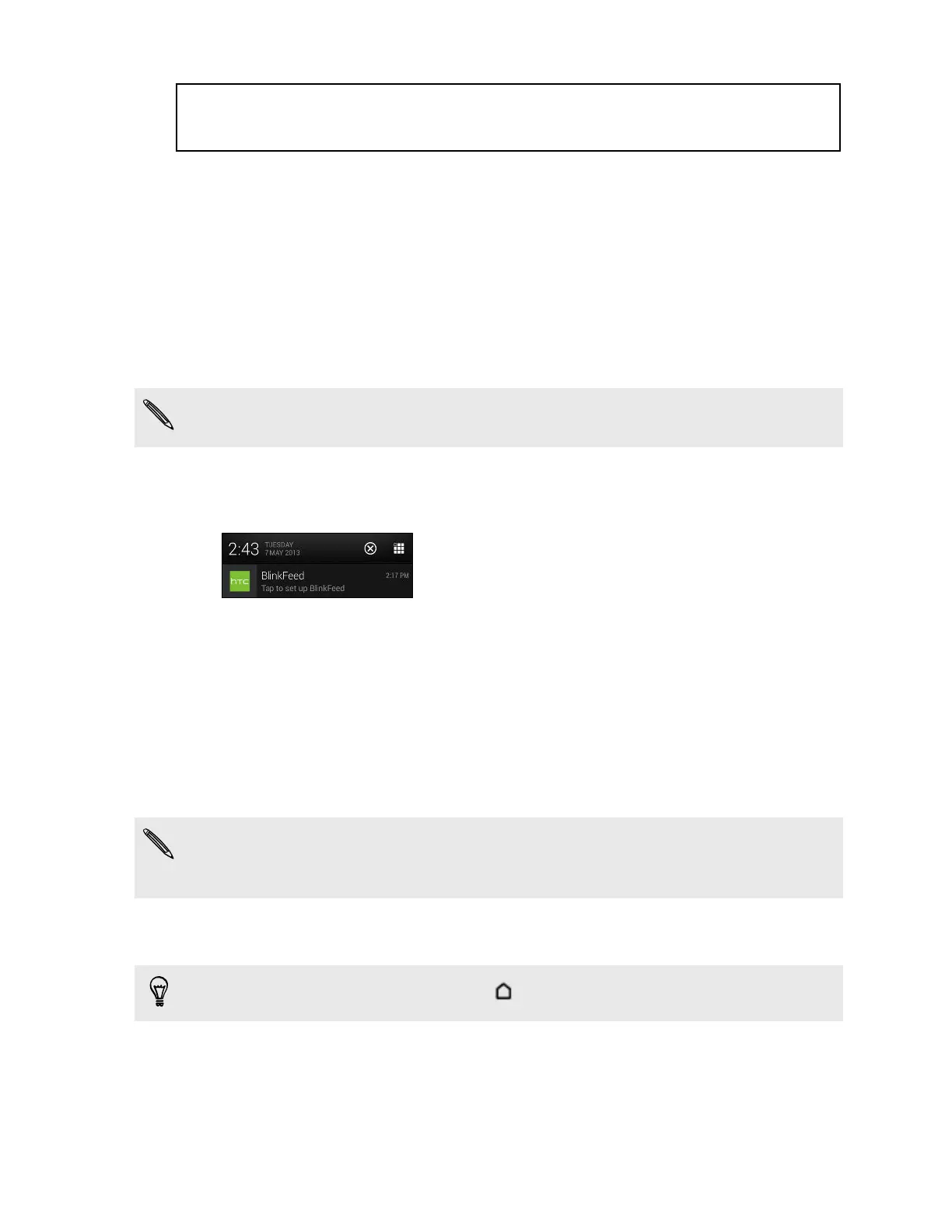Title home_screen Home screen
Identifier GUID-1455E8B2-8966-4E1A-9EFA-953BE676F6DD
Version 6.1.1
Home screen
Your Home screen is where you make HTC One X your own.
§ After you've turned on and set up HTC One X for the first time (or after
installing the latest software update and restarting the phone), you'll see the
traditional Home screen style with panels that you can personalize with widgets.
apps, and shortcuts. Swipe left or right to switch between these panels. You can
also add more panels. For details, see Personalizing on page 68.
If you've installed the latest software update for HTC One X, you may find that
some widgets have been changed, replaced, or removed in the new update.
§ To switch to the Home screen style that has Feeds view, check for the HTC
BlinkFeed
™
notification in the status bar. If you see it, slide the Notifications
panel open, tap the notification, and then select the BlinkFeed style.
Or you can go to Settings, and then tap Personalize > Home screen style >
BlinkFeed.
Customize the Feeds view to show posts from your social networks, headlines
from your favorite news media, and more. For details, see Checking feeds on
your Home screen on page 37.
This Home screen style also has panels for adding widgets, apps, and shortcuts.
Swipe left to go to the other panels. The maximum number of panels you can
add are fewer than the traditional Home screen style.
If you were using the traditional Home screen style before and you want to use the
same widgets, apps, and shortcuts, you need to add them to the other panels of
the HTC BlinkFeed Home screen.
§ You can change the apps on the launch bar at the bottom of the Home screen.
See Personalizing the launch bar on page 73.
When you're on the other panels, press
to return to the main Home screen.
20 Setting up your phone