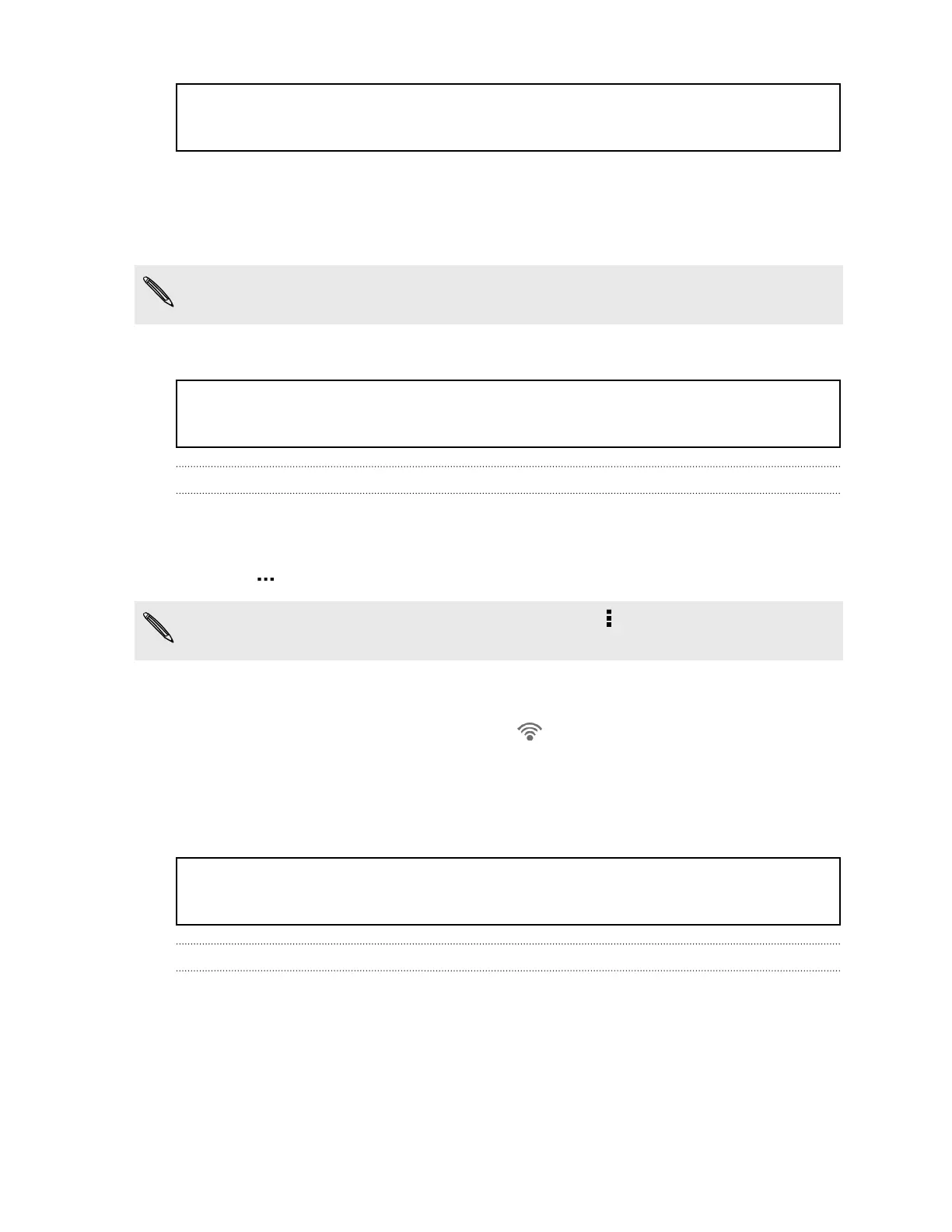Title connections_wifi Wi-Fi
Identifier GUID-1AA0B89B-37AF-4193-A997-81F029B5C7D9
Version 5
Wi‑Fi
To use Wi‑Fi, you need access to a wireless access point or “hotspot”.
The availability and strength of a Wi‑Fi signal varies depending on objects the Wi‑Fi
signal has to pass through (such as buildings or a wall between rooms).
Title connections_wifi Turning Wi-Fi on and connecting
Identifier GUID-FE9BBDA9-1B3A-469A-8E58-1EE8AB2E372A
Version 8
Turning Wi‑Fi on and connecting to a wireless network
1. With two fingers, swipe down from the status bar to open Quick settings.
2. Tap the Wi-Fi tile to turn the Wi‑Fi connection on.
3. Tap . Detected Wi‑Fi networks will be listed.
If the wireless network that you want is not listed, tap > Add network to manually
add it.
4. Tap the Wi‑Fi network you want to connect to. If you selected a secured
network, you'll be asked to enter the network key or password.
5. Tap Connect. You'll see the Wi‑Fi icon in the status bar when connected.
The next time HTC One X connects to a previously accessed secured wireless
network, you won’t be asked to enter the key or other security information again.
Title connections_wifi Preventing notifications from unsecured Wi-Fi networks
Identifier GUID-88635295-770A-4019-AA05-332938891740
Version 3.1.1
Preventing notifications from unsecured Wi-Fi networks
You can prevent getting notified about unsecured Wi-Fi networks.
1. With two fingers, swipe down from the status bar to open Quick settings.
2. If Wi‑Fi connection is off, tap the Wi-Fi tile to turn it on.
213 Internet connections