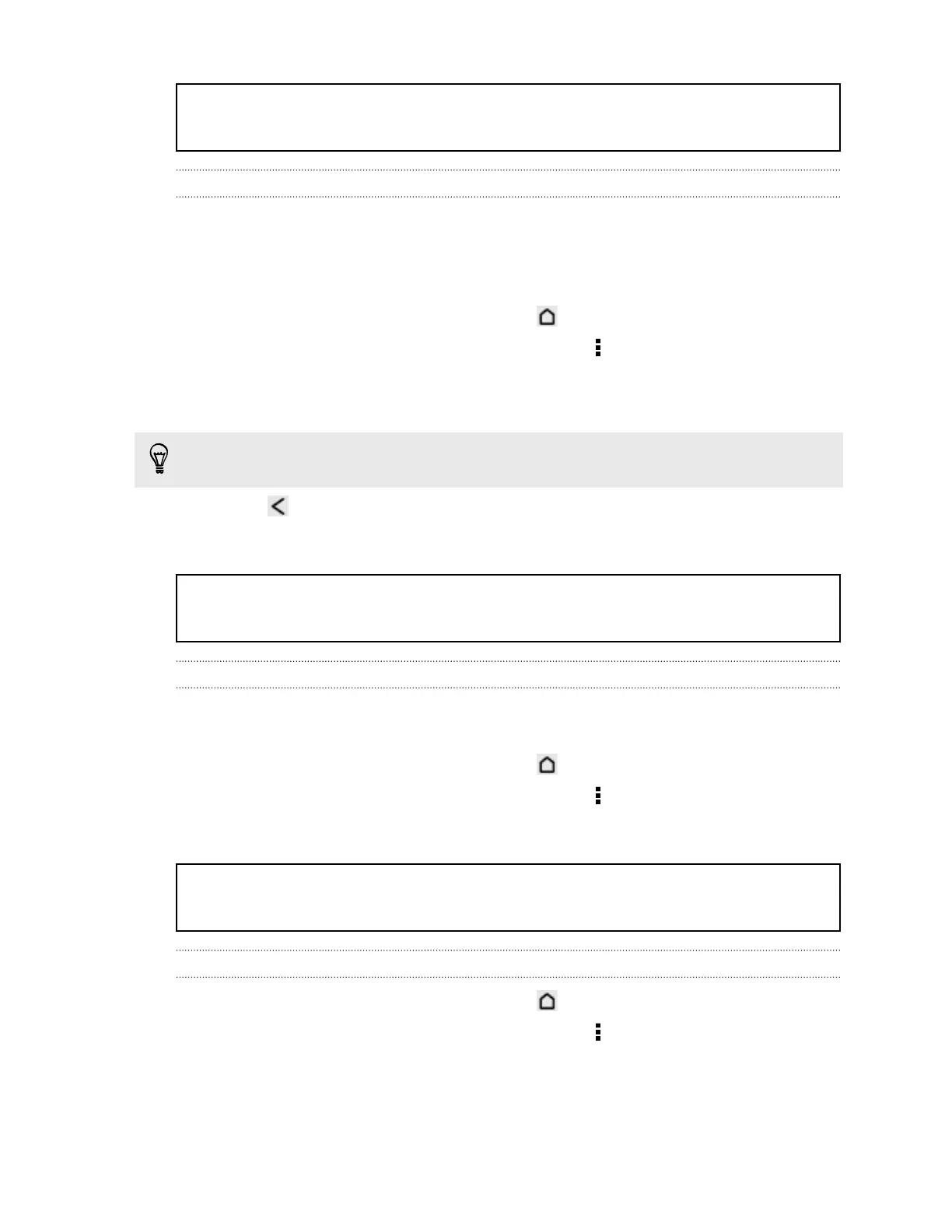Title google_now Changing card settings
Identifier GUID-5CA313C5-9BEA-4E02-8476-C0041A43630A
Version 3
Changing card settings
You can easily customize the settings of Google Now cards to suit your information
needs. For example, you can change your home and work addresses in the Traffic
card or choose which time of the day the Weather card appears. You can also keep a
card from appearing on the Google search screen.
1. Open the Google app. Or press and hold .
2. Scroll to the bottom of the screen, and then tap > Settings > Google Now.
3. Tap the information card you want to customize.
4. Tap a card setting, and then change it to your preference.
To hide the card, tap the On/Off switch next to the card name.
5. Press to save your changes and return to the previous screen.
Title google_now Refreshing Google Now
Identifier GUID-BBECAA46-955E-4A3C-95D0-573EB3536B3D
Version 3
Refreshing Google Now
Refresh Google Now to update the information cards or show relevant cards for
information that you've just added on HTC One X, like an upcoming event in Calendar.
1. Open the Google app. Or press and hold .
2. Scroll to the bottom of the screen, and then tap > Refresh.
Title google_now Turning off Google Now
Identifier GUID-1883DB99-016F-439F-8691-A73F0E94F34A
Version 3
Turning off Google Now
1. Open the Google app. Or press and hold .
2. Scroll to the bottom of the screen, and then tap > Settings > Google Now.
3. Tap the On/Off switch next to Google Now.
4. Tap Turn off.
106 Search and web browser