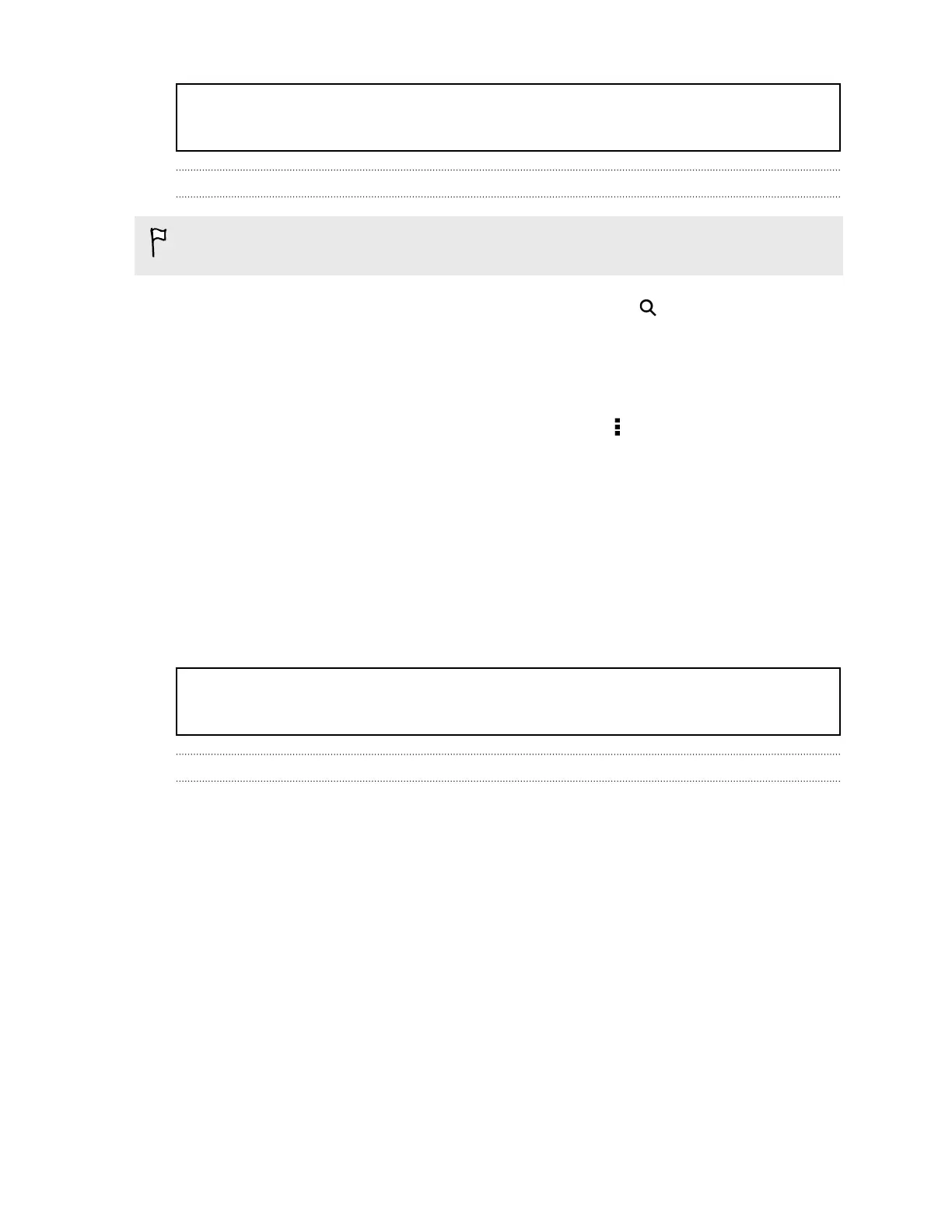Title htc_watch Renting or purchasing a video
Identifier GUID-EDBB0C62-4597-463D-A954-1AB6FC12077B
Version 6
Renting or purchasing a video
You may need to use a credit card that's registered in the same region as the one
associated to your HTC Watch account.
1. In the HTC Watch app, browse our video store, or tap to search for a title.
2. Tap a video to view details such as casting and synopsis.
3. While viewing, you can:
§ Watch the trailer, if available. Tap Play to play it.
§ Recommend the video by sharing its link. Tap > Share and then choose
how you want to share.
4. Tap the price button to rent or purchase the video.
5. If this is your first time to rent or purchase, add your credit card details and
billing information.
6. Confirm your rental or purchase.
You can go to your library to check your downloads.
Title htc_watch Managing your downloads
Identifier GUID-C12C0376-0F66-4C42-9D85-D3B65E34E81A
Version 5
Managing your downloads
Manage your downloads and see all of your purchases. You can also start watching a
video as it's being downloaded.
Under the My library section of the HTC Watch main screen, you can:
§ Tap Downloading to check the download progress of your purchased or rented
videos.
§ Tap My movies or My TV shows to see a complete list of videos you've purchased
or rented.
While a video is being downloaded, you can tap the video to start watching it. You
can also pause a download, resume it, or redownload a video.
122 Entertainment