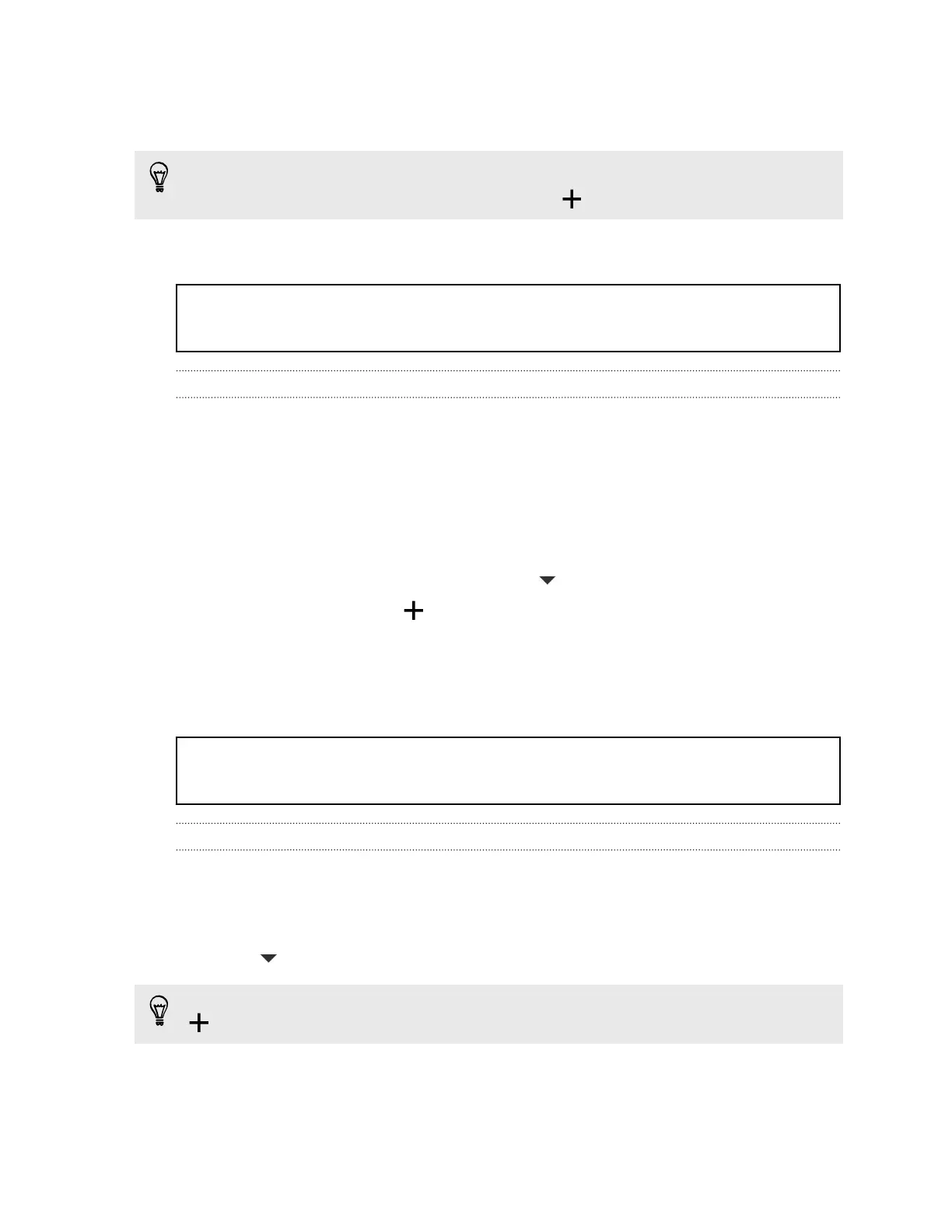4. If you want the alarm for multiple days, tap Repeat.
5. Tap Done.
§ To turn off an alarm, clear the check box of that alarm.
§ If you need to set more than three alarms, tap .
Title weather Checking Weather
Identifier GUID-57EE6E42-83D2-422E-98D7-5EC447734375
Version 10
Checking Weather
Use the Weather app and widget to check the current weather and weather forecasts
for the next few days. In addition to your current location, you can view weather
forecasts for other cities around the globe.
1. Open the Weather app. You'll see the weather where you are.
2. Swipe to the Hourly and Forecast tabs to view the forecasts in your current
location.
3. To check the weather in other cities, tap , and then select the city you want.
4. To add more cities, tap and then enter the location.
Your settings in the Weather app also control the weather information that is shown
in the Clock and Calendar.
Title calendar Viewing the Calendar
Identifier GUID-E398B99C-0C77-40C2-AA72-F671B7CAD5C5
Version 8
Viewing the Calendar
Use the Calendar app to view your events, meetings, and appointments. If you've
signed into your online accounts, related events will also appear in Calendar.
1. Open the Calendar app.
2. Tap , and then choose a calendar view.
In any calendar view, return to the current date by tapping the today button beside
.
195 Google Play and other apps