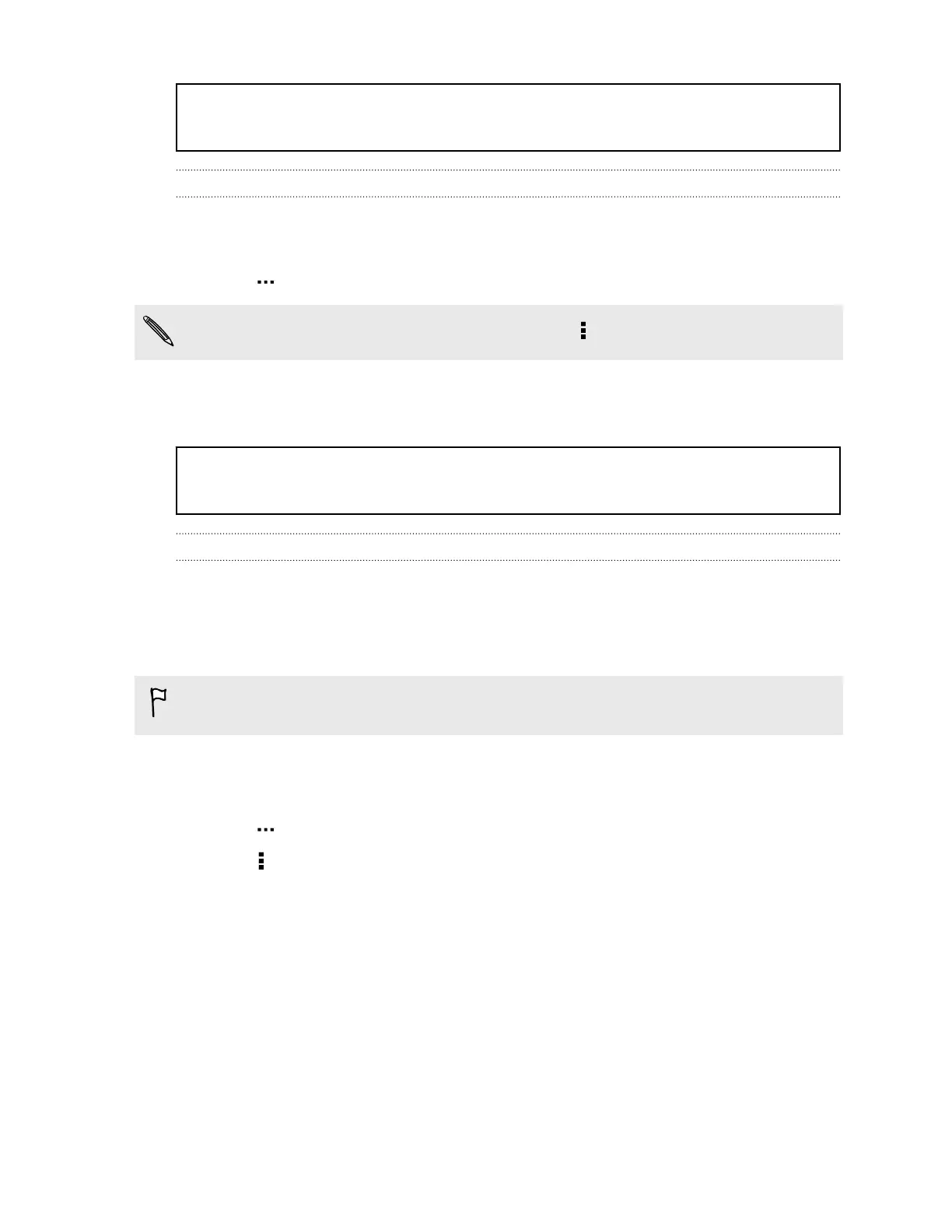Title connections_wifi Connecting to another Wi-Fi network
Identifier GUID-50D53077-BD1A-4E24-8A25-4E0F5A6E9891
Version 6
Connecting to a different Wi‑Fi network
1. With two fingers, swipe down from the status bar to open Quick settings.
2. If Wi‑Fi connection is off, tap the Wi-Fi tile to turn it on.
3. Tap . Detected Wi‑Fi networks will be listed.
To manually scan for available Wi‑Fi networks, tap > Scan.
4.
Tap a Wi‑Fi network to connect to it.
Title connections_wifi Logging into a public Wi-Fi network automatically (WISPr)
Identifier GUID-8F4CF9D4-6356-4C24-AD04-8DD2A55876A6
Version 2
Logging into a public Wi‑Fi network automatically (WISPr)
You can set HTC One X to automatically log into a public Wi‑Fi network that you
regularly use. This saves you the trouble of going through the Wi‑Fi provider's web
authentication every time you connect to their Wi‑Fi network. Just add your login
credentials to the WISPr (Wireless Internet Service Provider roaming) settings.
The access point of the Wi‑Fi network needs to support the WISPr web portal.
Consult the Wi‑Fi provider for details.
1. With two fingers, swipe down from the status bar to open Quick settings.
2. If Wi‑Fi connection is off, tap the Wi-Fi tile to turn it on.
3. Tap . Detected Wi‑Fi networks will be listed.
4. Tap > Advanced.
5. Under WISPr settings, select the Auto login option.
6. Tap WISPr account settings > Add a new account.
7. Tap each item onscreen to enter the service provider name, your login name
(with the full domain name), and password.
215 Internet connections