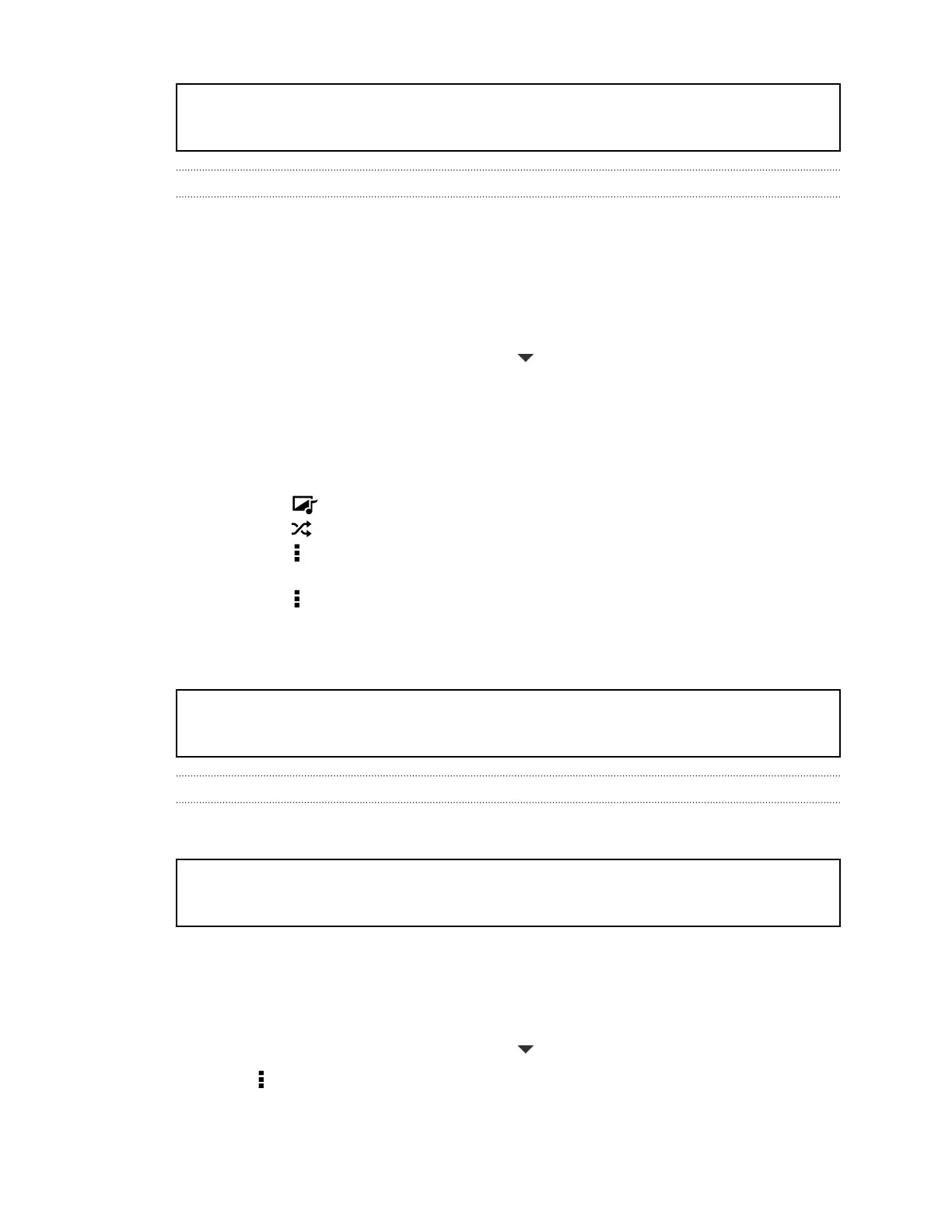Title gallery Viewing and editing Video Highlights
Identifier GUID-E45C1B9C-84C4-451A-806B-01BC3D712753
Version 5.2.3
Viewing and editing Video Highlights
Want to share the excitement of a wedding or party? Gallery automatically selects the
highlights of an event and displays them as a short video — the Video Highlights.
Video Highlights is about half a minute long. You can change the content and theme
of the Video Highlights. You can also save or share this video.
1. Open the Gallery app.
2. On the Gallery app's main screen, tap Events.
3. Tap an event. The large tile on top displays the Video Highlights.
4. Tap the Video Highlights tile to view in full screen.
5. While viewing the show in full screen, tap the screen to access the controls. You
can:
§ Tap to change to another theme.
§ Tap to shuffle the highlights.
§ Tap > Select content to manually choose content to be included in the
Video Highlights.
§ Tap > Save to create a video file of the highlights. The video will be saved
in the Video Highlight folder.
Title gallery Organizing photos and videos
Identifier GUID-8CE18D8E-F1FE-4F81-96CA-3143A836E15F
Version 1
Organizing your photos and videos
Title gallery Showing or hiding albums
Identifier GUID-0C36496E-D5C1-48B0-ABC9-DE283DEB6B19
Version 3.1.1
Showing or hiding albums
Have too many albums cluttering up Gallery? You can choose to show or hide albums.
1. Open the Gallery app.
2. On the Gallery app's main screen, tap > Albums.
3. Tap > Show/hide albums and choose which albums you'd like to show or hide.
62 Camera and Gallery