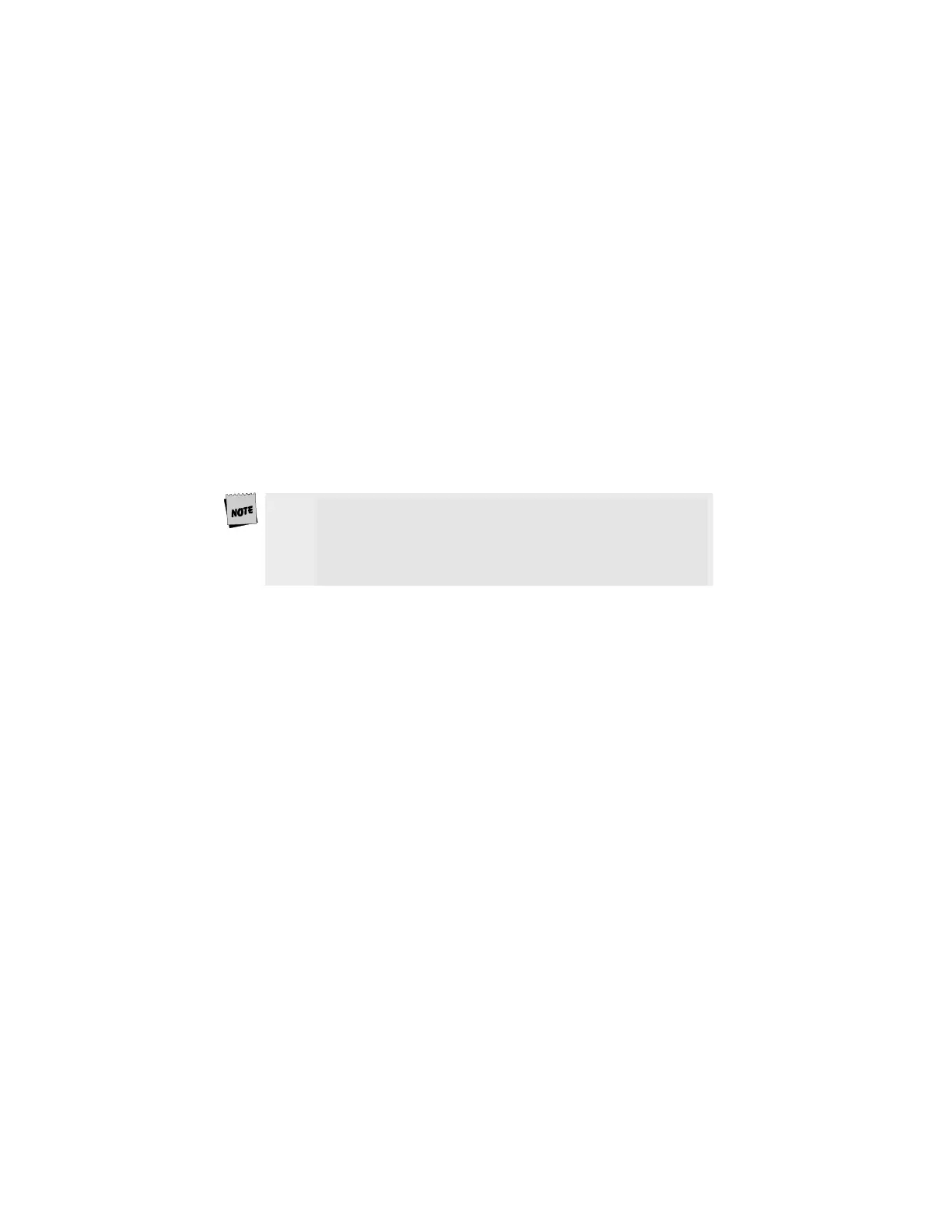17
First, refer to the Common Setups diagrams later in this chapter. If one of
these setups matches your needs, then make the connections as shown in
the diagrams by referring to the Host/Printer Connection. Each cable
connection in the diagram (the lines with arrows on each end) has a letter
next to it.
The letters correspond to the letters in the Host/Printer Connection Guide.
If these set-ups don’t apply, then choose the connections in the
Host/Printer Connection Guide that are appropriate.
Your physical connections are now complete.
STEP 3 – Number of Sessions Selection
This step requires setting a selection in the Setup menu to configure the
terminal for single or dual session mode.
If you’ve connected two host cables (A or C AND B or D), and you wish to run
in “dual session” mode, enter Setup and set “Sessions=Two” in the Quick
(F1) menu. For single host operation, this setting should already be set at
“One” since this is in the default state.
To access the Setup menu, press Ctrl-Scroll Lock on your
keyborad, or Ctrl-minus (num). In 3151 mode, Ctrl-minus
(num) will enter Setup mode. In Scancode mode Ctrl-
Scroll Lock is always the Setup key, even in the 3151
emulation.
STEP 4 – Linking Ports to Sessions
If you have selected “Sessions=One,” then you can skip to Step 5. If you
have selected “Sessions=Two,” there are four designations to make. This
step will be used later in Step 7.
First, you have to decide which serial port will be assigned to your first host
in Session 1 (either EIA, Aux, or None). Now, decide which port will be used
for your second host in Session 2 (EIA, Aux, or None). The same port should not
be used as the host port for both sessions. Then, determine which port will be used
as the printer port in Session 1 (EIA, Aux, Parallel, None). Do the same for
the printer option in Session 2.
