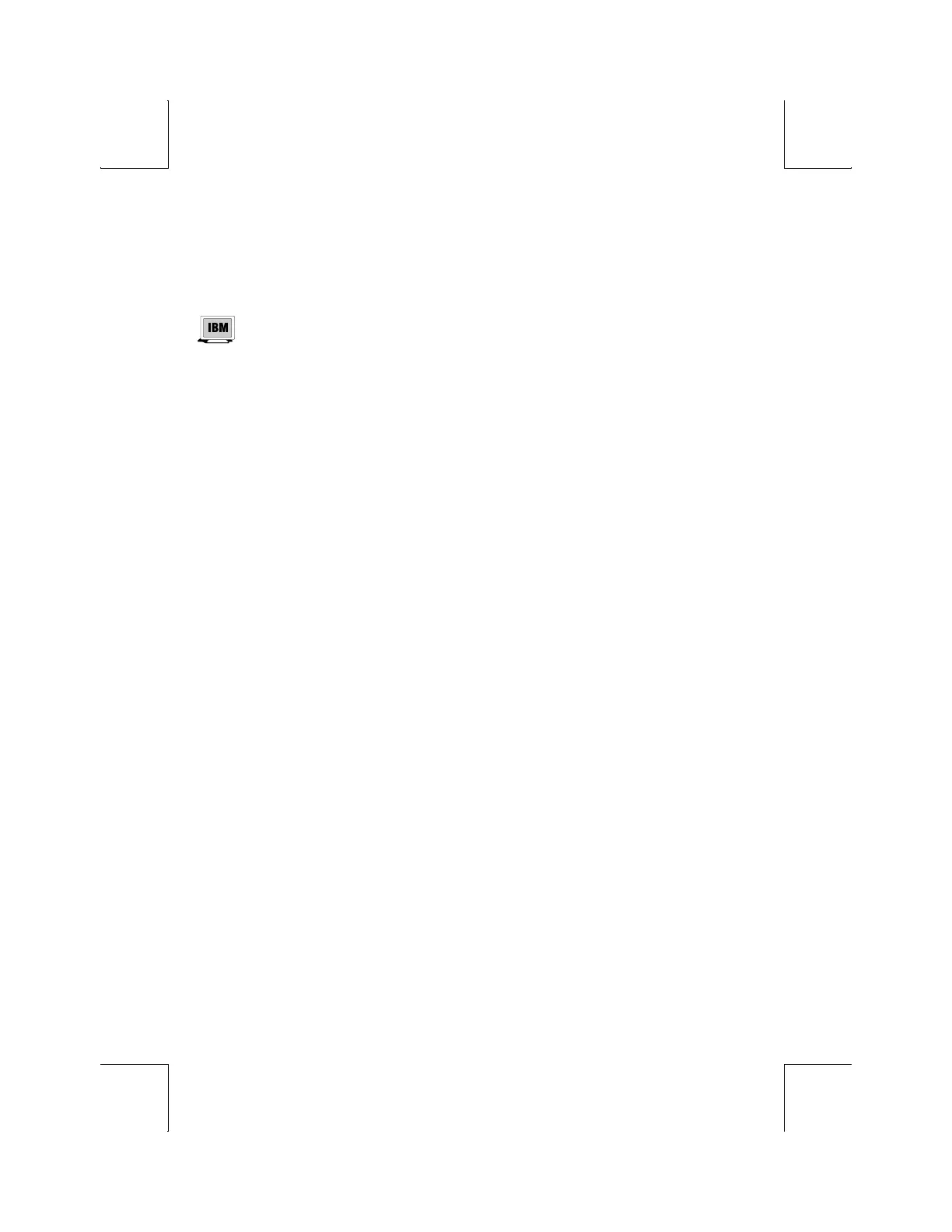34
DISPLAY: F3
Page Length: [24, 25, 28, 29, 42, 43, 48, 50, 56, 58, 68, 84, 86, 96, 100, 112, 116, (168), (172), (192),
(200), *24, *25, *28, *29, *42, *43]
For the IBM 3151 emulation, page length choices are 24, 25, 28, 42,
43, 48, 50.
Select the number of lines per page. As many as ten pages (0-9) may be
available, but the number of pages in memory depends on the number of lines
per page, the type of emulation, and whether 80-Only is selected for columns.
The total lines used (Lines/Page x # of Pages) will not exceed 240. See Page
Configurations in Appendix A.
Page lengths which are multiples of 24 or 25 and those that are multiples of 42
or 43 are displayed by default on a 26-line or 44-line screen, respectively. Page
lengths which are multiples of 28 or 29 are displayed on a 30 line screen by
default. The extra one or two lines on the screen can be used as status lines.
The selections shown in ( ) are not available in dual session mode. If a page
length which is preceded by an asterisk (*24, *25, *28, *29, *42, or *43) is
selected, the total number of pages will be two, where the first page contains
the number of lines in the selection (24, 25, 28, 29, 42, or 43) and the
second page contains the remaining allowable lines. See Page
Configurations in Appendix A.
Screen Length: [26 Lines, 30 Lines, 44 Lines, 52 Lines]
Select the number of lines that can be displayed on the screen at one time.
The page length affects the default screen length.
Screen Video: [Normal, Reverse]
Choose between bright characters on a dark background (normal) and dark
characters on a bright background (reverse). In reverse video mode only, the
“Enhanced Attributes” parameter is available. See General:F2 section for
more details.
Display Cursor: [On, Off]
Choose whether the cursor will be displayed.
Cursor: [Blink Block, Steady Block, Blink Line, Steady Line]
Choose the appearance of the cursor.
Auto Adjust Cursor: [On, Off]
Select whether the screen attempts to follow the cursor down the page by
scrolling just enough to keep the cursor in view.
