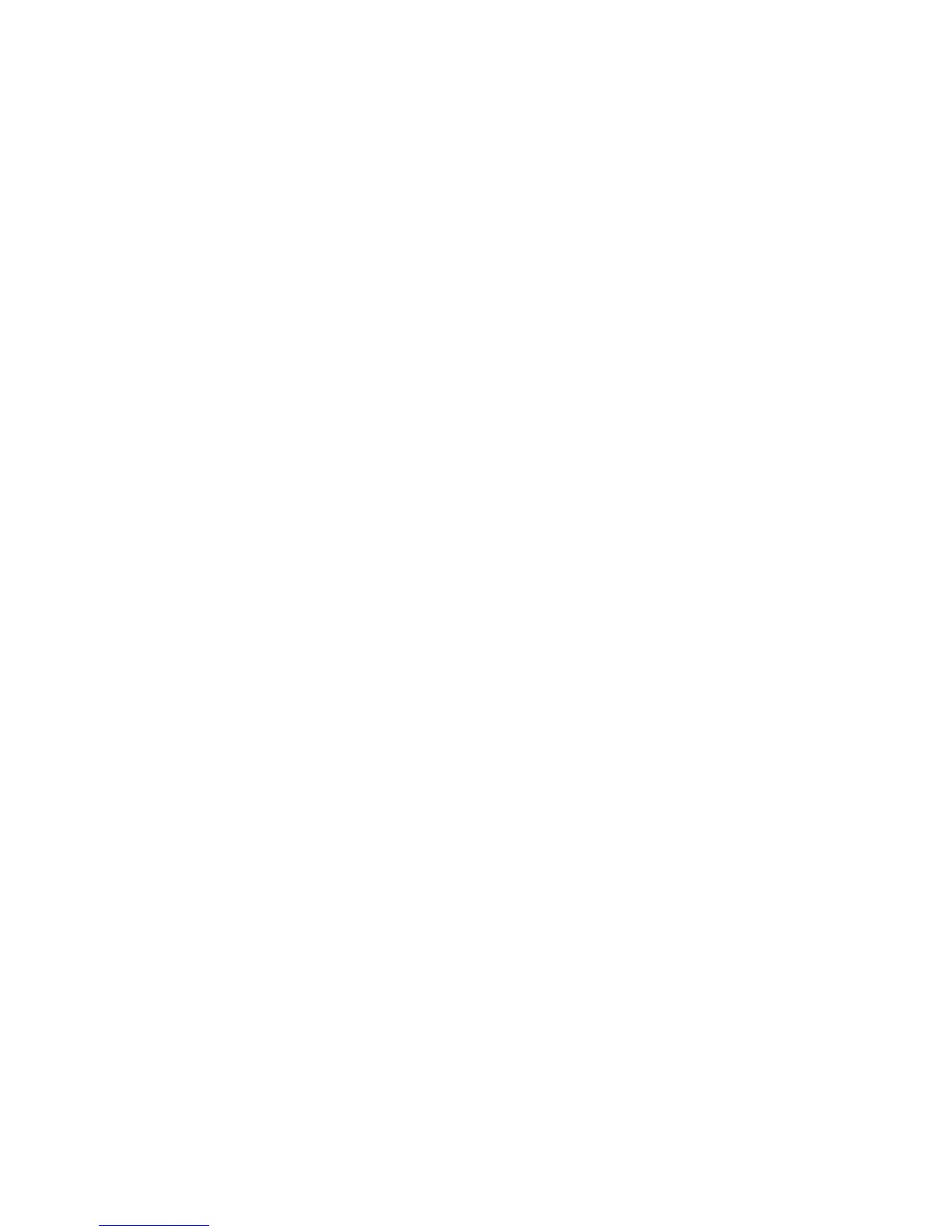Note: You can avoid DHCP/BOOTP server and network tasks either by using the
default controller IP addresses, or by assigning static IP addresses to the
controller, as described in the next section.
Complete the following steps to set up the DHCP/BOOTP server and network:
1. Get the MAC address from each controller blade.
2. Complete whichever of the following steps is applicable for your server:
v On a DHCP server, create a DHCP record for each of the MAC addresses.
Set the lease duration to the longest time possible.
v On a BOOTP server, edit the bootptab file to add in the entries that associate
the MAC address tab with the TCP/IP address.
3. Connect the DS5020 storage subsystem Ethernet ports to the network.
4. Turn on the DS5020 storage subsystem.
The DHCP server automatically assigns new IP addresses to the controller Ethernet
port.
Steps for assigning static TCP/IP addresses to the DS5020 controllers: To
complete this procedure, you must have the following components:
v A host that is connected to a storage subsystem through a Fibre Channel I/O
path
v A management station that is connected by an Ethernet cable to the storage
subsystem controllers
For a host that is connected to a storage subsystem through a Fibre Channel I/O
path: Complete the following steps to assign static TCP/IP addresses to the
DS5020 storage subsystem controllers by way of the host that has Fibre Channel
connectivity to the DS5020 Fibre Channel host port.
Note: You cannot perform in-band management with a host that has iSCSI
connections to the DS5020 until it is configured. Use an out-of-band
management connection instead.
1. Install the DS Storage Manager client software in the host, and make sure that
the SMagent software is installed and running.
2. Start the DS Storage Manager client software. The Enterprise Management
window opens.
3. Add the DS5020 subsystem to the Enterprise Management domain using the IP
address of the host that has Fibre Channel connectivity to the DS5020.
4. In the Enterprise Management window, click the name of the default storage
subsystem. The Subsystem Management window opens.
5. In the Subsystem Management window, right-click the Controller icon and
select Change > Network Configuration in the drop-down menu. The Change
Network Configuration window opens.
6. In the Change Network Configuration window, click the Controller A and
Controller B tabs and type the new TCP/IP addresses in their applicable fields.
Click OK.
7. Close the Subsystem Management window, wait at least five minutes, then
delete the default DS5020 storage subsystem entry in the Enterprise
Management window.
Chapter 1. Introduction 13
