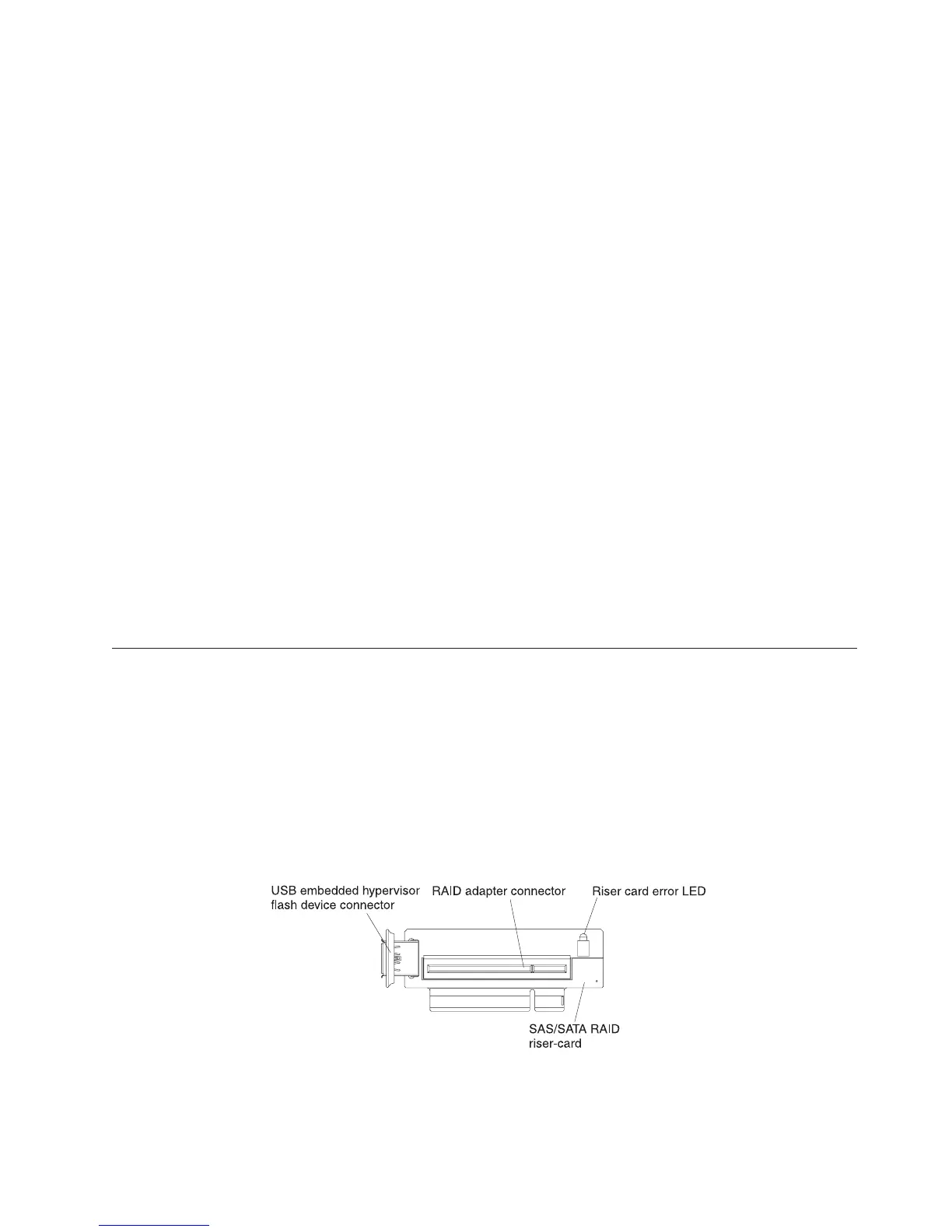Logging on to the Web interface
Use this information to log on to the web interface.
About this task
To log onto the Web interface to use the remote presence functions, complete the
following steps:
Procedure
1. Open a Web browser on a computer that connects to the server and in the
Address or URL field, type the IP address or host name of the IMM to which
you want to connect.
Note: The IMM defaults to DHCP. If a DHCP host is not available, the IMM
assigns a static IP address of 192.168.70.125.
2. On the Login page, type the user name and password. If you are using the
IMM for the first time, you can obtain the user name and password from your
system administrator. All login attempts are documented in the event log.
Note: The IMM is set initially with a user name of USERID and password of
PASSW0RD (passw0rd with a zero, not the letter O). You have read/write
access. You must change the default password the first time you log on.
3. On the Welcome page, type a timeout value (in minutes) in the field that is
provided. The IMM will log you off of the Web interface if your browser is
inactive for the number of minutes that you entered for the timeout value.
4. Click Continue to start the session. The System Health page provides a quick
view of the system status.
Using the embedded hypervisor
The VMware ESXi embedded hypervisor is available on server models that come
with an installed USB embedded hypervisor flash device.
About this task
The USB flash device comes installed in the USB connector on the SAS/SATA
RAID riser card (see the following illustration). Hypervisor is virtualization
software that enables multiple operating systems to run on a host system at the
same time. The USB flash device is required to activate the hypervisor functions.
To start using the embedded hypervisor functions, you must add the USB flash
device to the boot order in the Setup utility.
Figure 93. USB embedded hypervisor flash device connector
Chapter 3. Configuring the server 125
