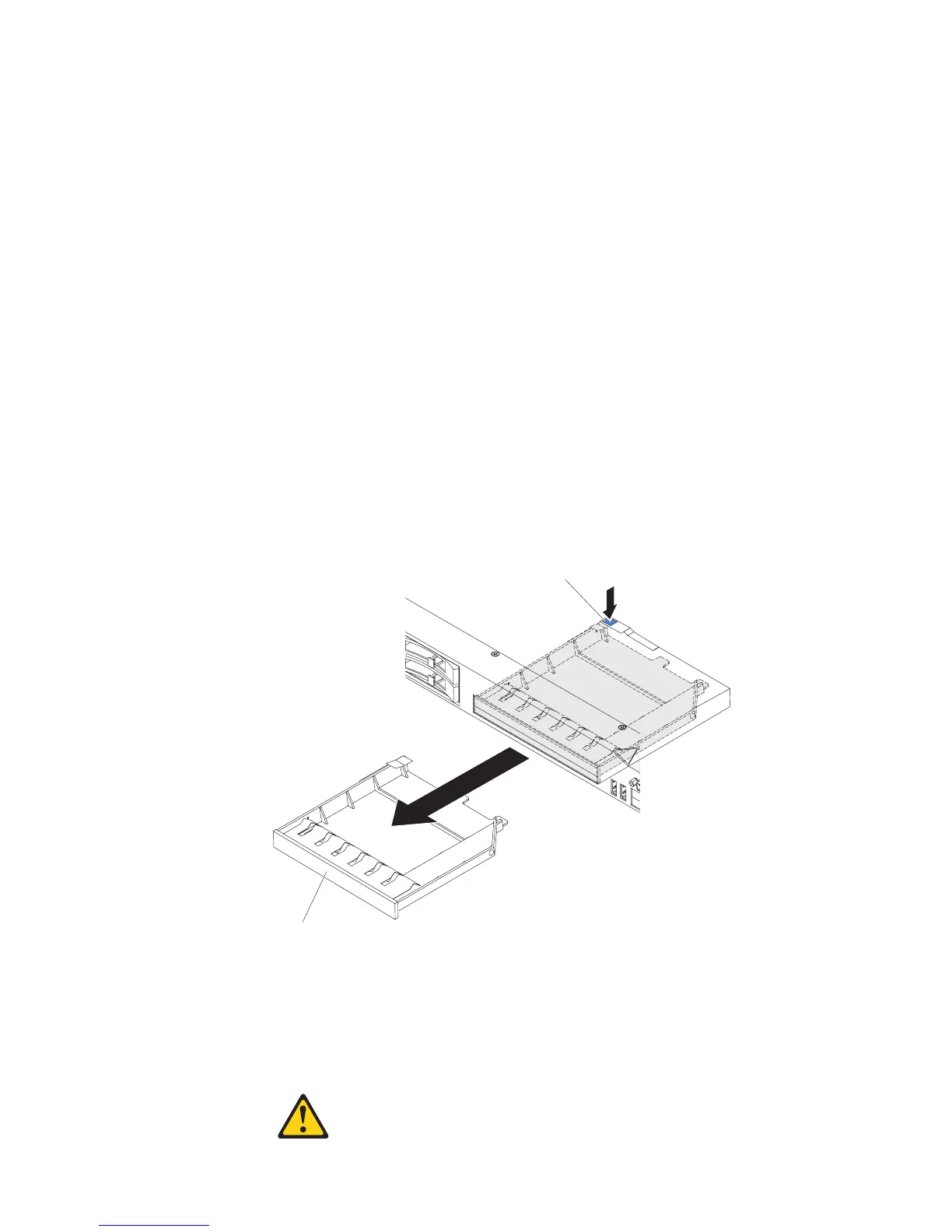Installing an optional DVD drive
Use this information to install an optional DVD drive.
About this task
Note: If your server does not come with a DVD drive bay, you can purchase and
install the optical drive cage and bezel option. The option includes the components
that allow you to install an optional DVD drive in your server (see “Installing the
DVD enablement kit” on page 95).
To install an optional DVD drive, complete the following steps:
Procedure
1. Read the safety information that begins on “Safety” on page v and “Installation
guidelines” on page 43.
2. Turn off the server and peripheral devices and disconnect the power cords and
all external cables.
3. Remove the cover (see “Removing the cover” on page 51).
4. Remove the optical drive filler panel if it is installed. Locate the blue release tab
on the rear of the optical drive filler panel; then, while you press the tab, push
the optical drive filler panel out of the drive bay. Save the optical drive filler
panel for future use.
5. Remove the retention clip from the side of the optical drive filler panel.
Note: If you are installing a drive that contains a laser, observe the following
safety precaution.
Statement 3
DVD drive filler panel
Release tab
Figure 37. DVD drive filler panel removal
66 IBM System x3550 M3 Type 4254 and 7944: Installation and User's Guide
