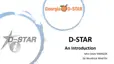9
1
2
3
4
5
6
7
8
9
10
11
12
13
14
15
16
17
18
19
20
21
9-1
CLOCK
Setting the date and time NTP function
» SET > Time Set > Date/Time > Date
D Setting the date
1. Open the Date screen.
2. Touch [+] or [–] to set the date.
3. Touch [SET] to save the date.
» SET > Time Set > Date/Time > Time
» SET > Time Set > Date/Time
» SET > Time Set > Date/Time
D Setting the current time
1. Open the Time screen.
2. Touch [+] or [–] to set the current time.
3. Touch [SET] to save the time.
4. To close the DATE/TIME screen, push
several times.
» SET > Time Set > UTC Offset
D Setting the UTC offset
1. Open the UTC Offset screen.
2. Touch [+] or [–] to set the UTC offset.
3. Touch
to save the UTC offset.
4. To close the TIME SET screen, push
several
times.
4. To close the DATE/TIME screen, push
several times.
D Using the NTP Time Synchronize
function
Using this function you can manually synchronize
the internal clock by accessing the time management
server.
1. Open the DATE/TIME screen.
The NTP (Network Time Protocol) function synchronizes
the internal clock with the time management server.
L To use this function, an internet connection and default
gateway settings are necessary.
2. Touch “<<NTP TIME SYNC>>.”
• “NTP Time Sync. Please wait...” is displayed.
• The transceiver starts accessing the NTP server
address that is set in the “NTP Server Address”
item.
3. When “Time Sync completed.” is displayed, touch
[OK].
4. To close the DATE/TIME screen, push
several times.
D Using the NTP function
By turning ON the NTP function, the transceiver
automatically synchronizes the internal clock with the
time management server.
1. Open the DATE/TIME screen.
2. Touch “NTP Function.”
3. Select ON or OFF.
• When ON is selected, the transceiver starts accessing
the NTP server address that is set in the “NTP Server
Address” item.
4. To close the DATE/TIME screen, push
several times.

