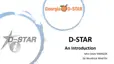10
MAINTENANCE
10-3
Cloning
The IC-9700 has a data cloning capability. This
function is useful when you want to copy all of the
entered contents from one IC-9700 to another.
This section describes the cloning method using an
SD card.
L Recorded voice memories are not included in the cloning
data. To play back the master transceiver’s voice memory,
insert the SD card into a sub transceiver, or make a copy
onto the sub transceiver’s SD card using a PC.
L Assumes that the SD card has already been inserted into
the transceiver.
Step 1� Saving the master transceiver’s setting
data onto the SD card�
1. Open the SAVE SETTING screen.
» SET > SD Card > Save Setting
2. Touch “<<New File>>.”
Step 2� Remove the SD card from the master
transceiver, then insert it into the sub
transceiver�
1. Turn OFF the master transceiver.
2. Remove the SD card from the master transceiver.
3. Insert the SD card into the sub transceiver, then
turn ON the sub transceiver.
L The le name is automatically set in the following
format: Setyyyymmdd_xx (yyyy: Year, mm: month,
dd: day, xx: serial number).
3. To save the file with the displayed name, touch
[ENT].
L If you want to change the name, delete the name and
reenter it, and then touch [ENT].
4. Touch [YES].
• Saves the data settings.
5. To close the SD CARD screen, push
several
times.
Master Sub
NOTE:
• Turn OFF the transceiver before you attach or
detach the SD card.
• DO NOT turn OFF the transceiver while saving or
loading the setting data. Otherwise the data may be
corrupted or deleted.
TIP: The setting data are saved in the “icf” le
format that is used in the CS-9700 programming
software.
When the saved data on a card is copied to a PC,
you can edit it with the programming software.
For details, refer to the CS-9700 instructions that
can be downloaded from the Icom website.
(Continue the steps on the next page.)

