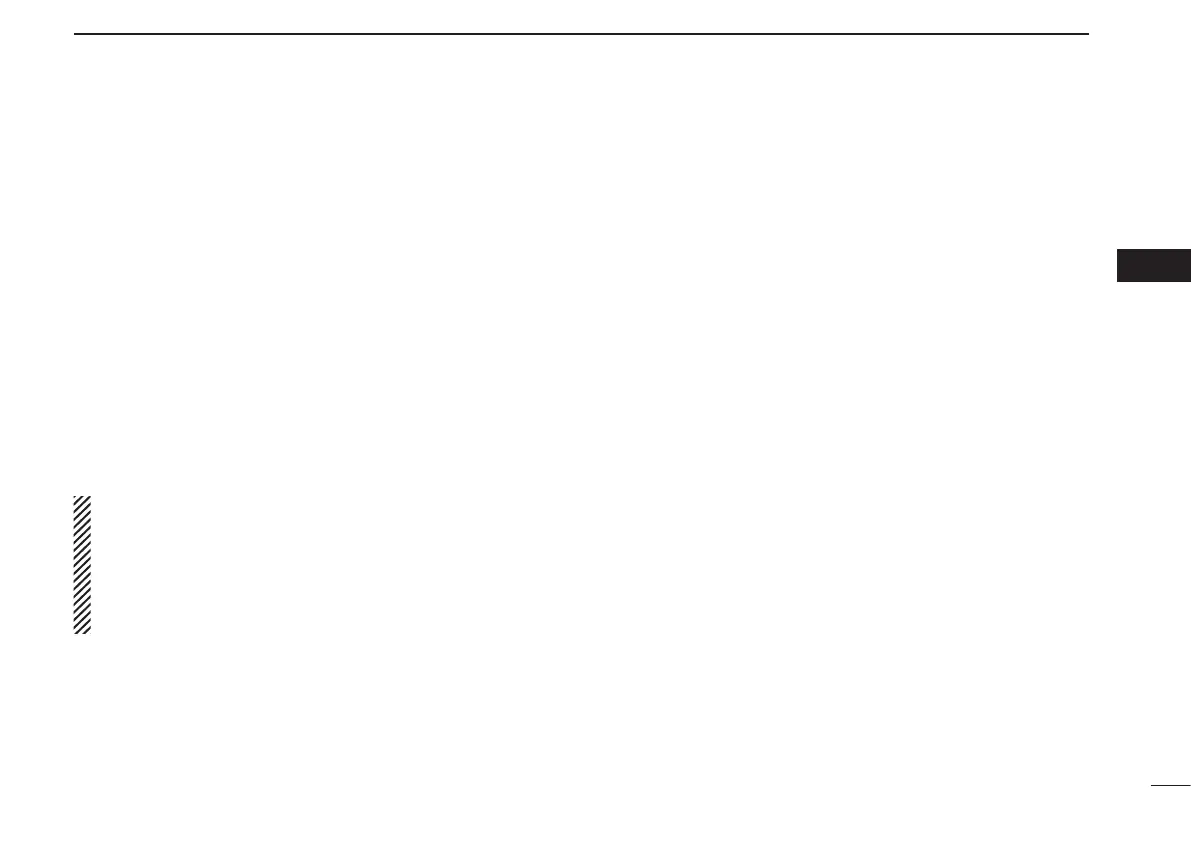19
4
OTHER FUNCTIONS
04
n
Intercom function
When two headphone and microphone jacks are connected
to the transceiver, these headsets can be used as a voice-
activated intercom.
q Enter to the MENU mode.
•Seepage20fordetails.
w Set Intercom Usable Setting to ON.
•Seepage25fordetails.
e Exit from the MENU mode.
•Seepage20fordetails.
r Hold down [DUAL] for 2 seconds to enable the intercom
function.
•“ICS”appears.
•Theheadphoneaudiooutputlevel canbeselected
“OFF,” “output level fixing (001 to 080)” or “interlocking
with [VOL]” in the MENU mode (p. 21).
•Themicrophone1andmicrophone2audioinputlevels
can be also selected “OFF” or “output level fixing (001 to
080)” in the MENU mode (p. 21).
n
Squelch test function
This function opens the squelch manually for testing.
q Push [VOL] to turn the squelch test function ON.
•“TEST”appears.
w To turn the function OFF, repeat step q as above.
•“TEST”disappears.
n
Frequency step setting
Frequency step (8.33 kHz or 25 kHz) is selectable in the
menu mode.
q Enter the menu mode (See page 20 for details).
w Rotate [O-DIAL] to select the “FREQ. STEP (Frequency
step).”
e Rotate [DIAL] to select the desired frequency step
(8.33 kHz or 25 kHz).
r Push [RCL] to exit MENU mode, and returning to the pre-
vious operating condition.
