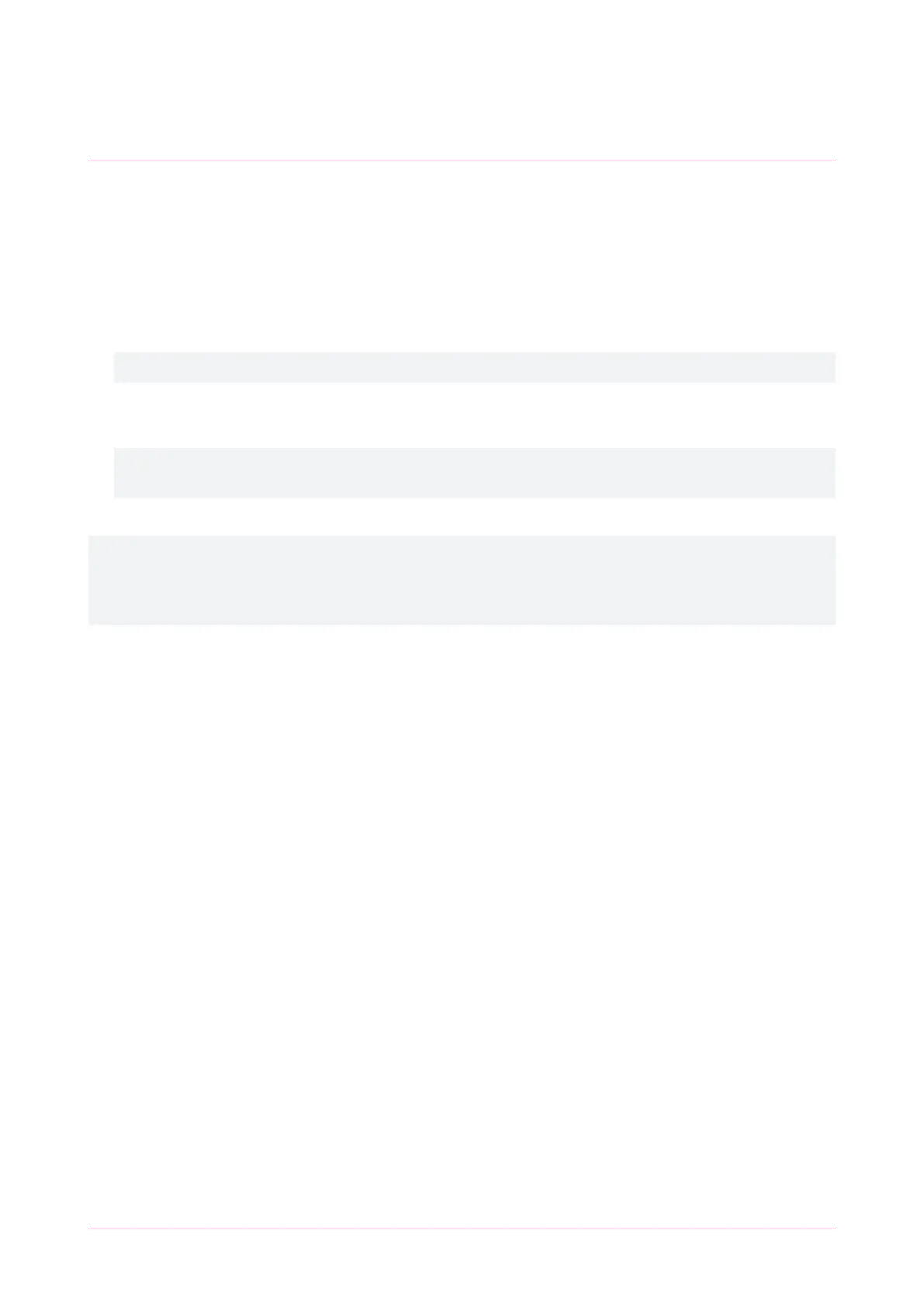This process will generate a [name].pfx file in the current OpenSSL directory. This is your self-signed
certificate. Store this file in a safe, known location.
Installing the Self-Signed Certificate to the Controller
1. Access the controller's web interface by typing its IP address into the address bar of a web browser, then log
in with your username and password.
2. Navigate to the System Settings.
3. In the General tab, select the Use HTTPS checkbox (if not already enabled).
4. Enter an appropriate HTTPS Port. The default is port 443, which is commonly used for this purpose. You
should retain the default port unless you are required to use another port by your system administrator.
5. Click Install Certificate and browse to the .pfx certificate file to install it on the controller.
No .txt validation file is required for this method, as the connection is not validated by a third party.
6. Enter the export password that you created when generating the certificate file.
7. Click Save, then restart the controller using the button on the top right to implement the new settings.
Once the restart process is complete, the controller will restart but the web page will not automatically
refresh.
8. Browse to the controller web page by adding the prefix https:// to the beginning of the IP address or URL.
When using a self-signed certificate, you will likely be presented with a security warning if you attempt to access
the HTTPS web page. The connection is still encrypted, but the browser has flagged the certificate as
untrustworthy as it lacks third-party validation. In addition, one-door controllers may require additional steps to
access the web interface. For more information, see Browsing to One-Door Controllers (page8).
Protege WX Integrated System Controller | Configuration Guide 18
