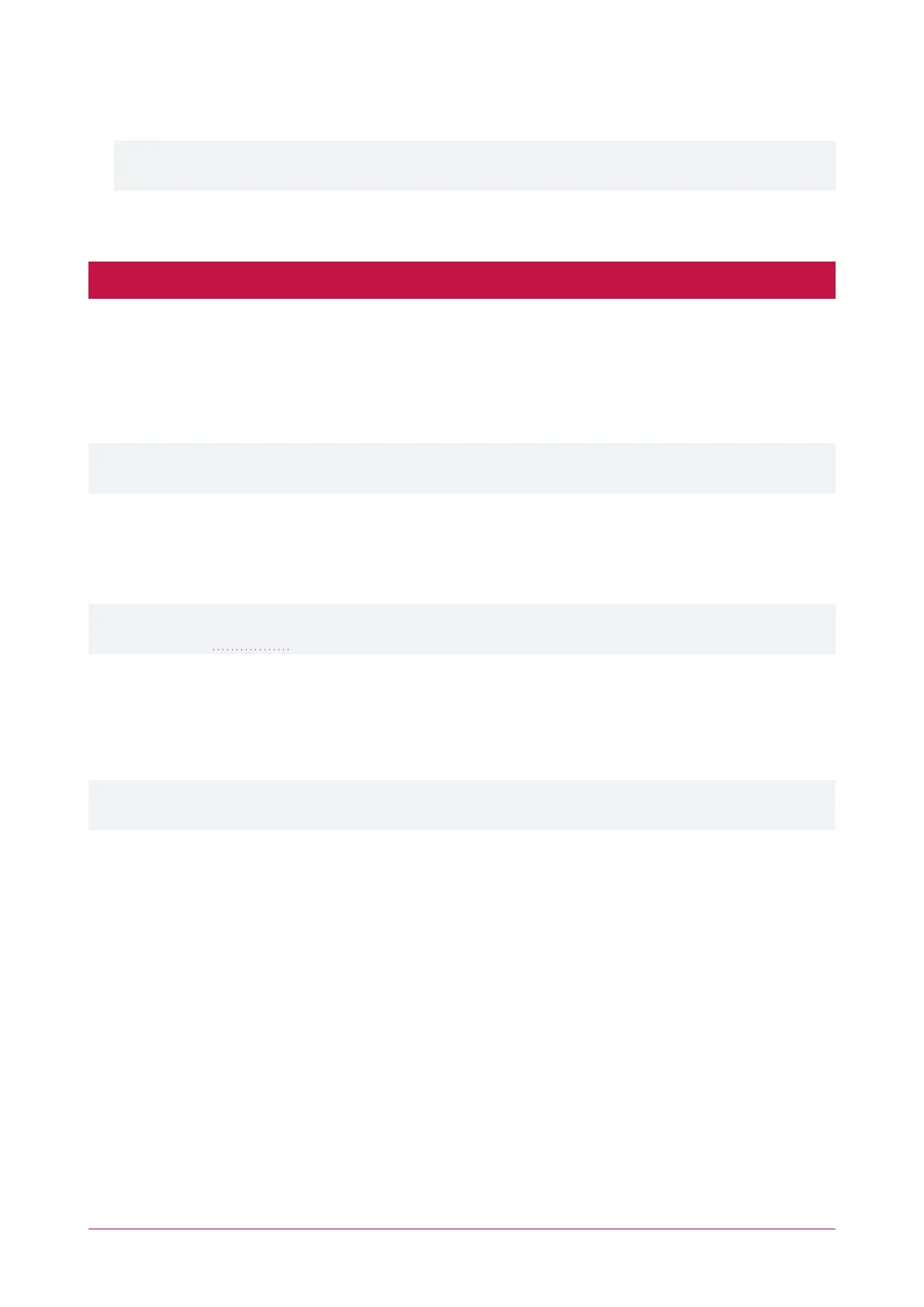9. Save your settings.
10. Confirm that the controller is externally accessible by browsing to the hostname on another PC.
If the controller's external port is not the default port, you will need to append the port number to the URL
(e.g. controller.ddns.org:1000).
Setting Up an HTTPS Connection
One-door controllers currently support self-signed certificates only. Third-party certificates are not supported.
Protege controllers have HTTPS connection enabled by default with a pre-loaded certificate. However, an
alternative certificate can be installed if preferred. Installing a third-party certificate on the controller will remove
the security warning which you may see in your browser when accessing a controller with a factory certificate.
For older controllers not equipped with a default certificate, ICT strongly recommends that all live Protege sites
establish an HTTPS connection between the controller web interface and the web browser. This is especially
important if the controller can be accessed on-site via a router, or externally via the internet.
If the controller is factory defaulted, any user-created HTTPS certificates are removed and the default certificate is
reloaded. Custom certificates will need to be reinstalled.
Two different connection methods are available, each of which can be configured directly within the web
interface:
⦁ Validating and installing a third-party certificate obtained from a certificate authority.
⦁ Installing a self-signed certificate (recommended for testing only).
For configuration and version requirements refer to AN-280 HTTPS Connection to the Protege WX Controller,
available from the ICT website.
Connectivity Requirements for HTTPS
To acquire a third-party certificate for HTTPS connection to the controller's web interface, the controller must be
accessible over the internet. This section discusses some of these requirements so that the system can be properly
prepared for HTTPS implementation.
Operating on an active network requires knowledge of the configuration and structure of the network. Always
consult the network or system administrator before you begin.
More Information
⦁ For detailed networking information, see the Protege WX Network Administrator Guide.
⦁ For basic information on Protege WX controller networking see AN-189: Protege WX Connectivity Guide.
Port Forwarding Requirements
In order for the controller to be accessible externally, port forwarding must be configured at the router. Port
forwarding is a method of mapping an IP address and port on a local subnet to an external port, so that the
networked device is accessible over the internet.
In particular, validating a third-party certificate generally requires the controller to be accessible via external port
80. This is the default port for HTTP requests. This external port must be set up to forward traffic to an internal
port on the controller that accepts HTTP requests. By default this is internal port 80; however, if required this can
be changed in the System Settings.
Protege WX Integrated System Controller | Configuration Guide 12
