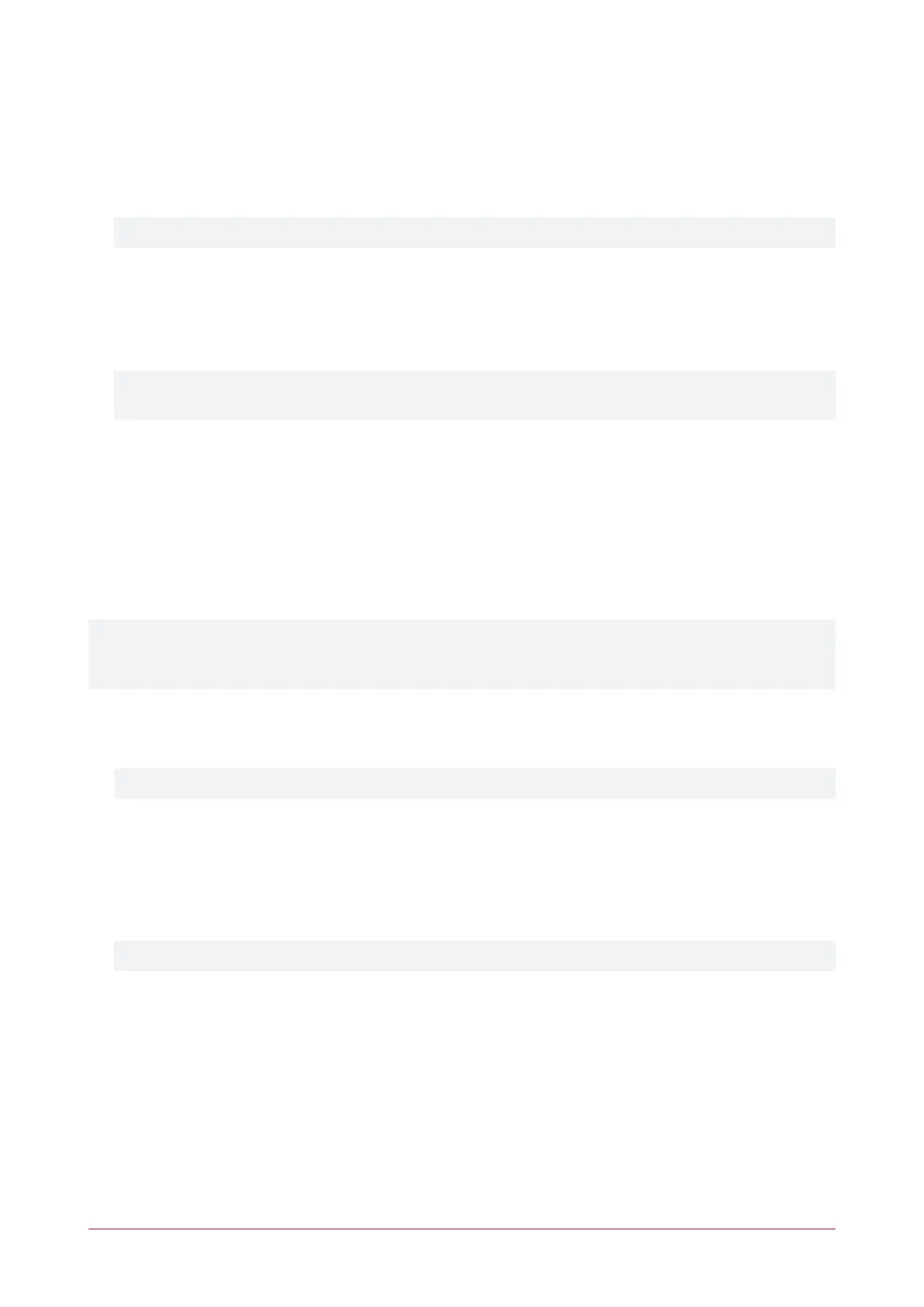System Settings | Adaptor - Onboard Ethernet
Onboard Ethernet
⦁ Enable Onboard Ethernet*: This option configures the controller to communicate via its onboard ethernet
communication link.
This option is enabled by default.
Onboard Ethernet Configuration
⦁ Enable DHCP: When enabled, the controller will use DHCP to dynamically allocate an IP address instead of
using a static IP address.
To use this there must be a DHCP server on the network you are attempting to connect to.
When DHCP is enabled, the IP information below will not be updated and will therefore continue to display
the last static IP configuration.
⦁ IP Address*: The controller has a built-in TCP/IP ethernet device and it must be programmed with a valid
TCP/IP address to allow communication. By default the IP address is set to 192.168.1.2.
⦁ Subnet Mask*: Used in conjunction with the IP address, a netmask must be configured to allow access to the
appropriate node on the subnet. By default this is set to a value of 255.255.255.0.
⦁ Default Gateway*: Used in conjunction with the IP address, the gateway can be configured to allow access to
a router for external communications beyond the subnet to which the controller is connected. By default this is
set to a value of 192.168.1.254. Set this to 0.0.0.0 to prevent any external communication.
⦁ DNS Server*: The IP address of the DNS server being used by the controller. This is required if a DNS name is
being used for the connection.
Programming the IP address, subnet mask, and default gateway requires knowledge of the network and subnet
that the system is connected to. You should always consult the network or system administrator before
programming these values.
Hostname
⦁ Controller Hostname: If the controller is accessible via an external hostname it can be entered here.
This is only required if the DDNS or HTTPS options are being used.
Dynamic DNS
⦁ Enable DDNS*: The controller has an in-built DDNS (Dynamic Domain Name Server) application, which allows
it to dynamically connect to an external hostname even if its external IP address is not static. Enable this option
and enter the required details to activate DDNS.
⦁ DDNS Server: Enter the name of the DDNS server which is being used.
Currently Duck DNS (www.duckdns.org) and No-IP (www.noip.com) are supported DDNS providers.
⦁ DDNS Username/Password: Enter the required credentials for your DDNS provider.
- Duck DNS: The username should be left blank. The password is the Token generated by your Duck DNS
account.
- No-IP: The username and password are the credentials used to log in to your No-IP account.
System Settings | Adaptor - USB Ethernet
USB Ethernet
⦁ Enable USB Ethernet*: This option configures the controller to communicate via an ethernet adaptor
connected to its USB port. This is used for connection to the Protege DINRail Cellular Modem.
Protege WX Integrated System Controller | Configuration Guide 26
