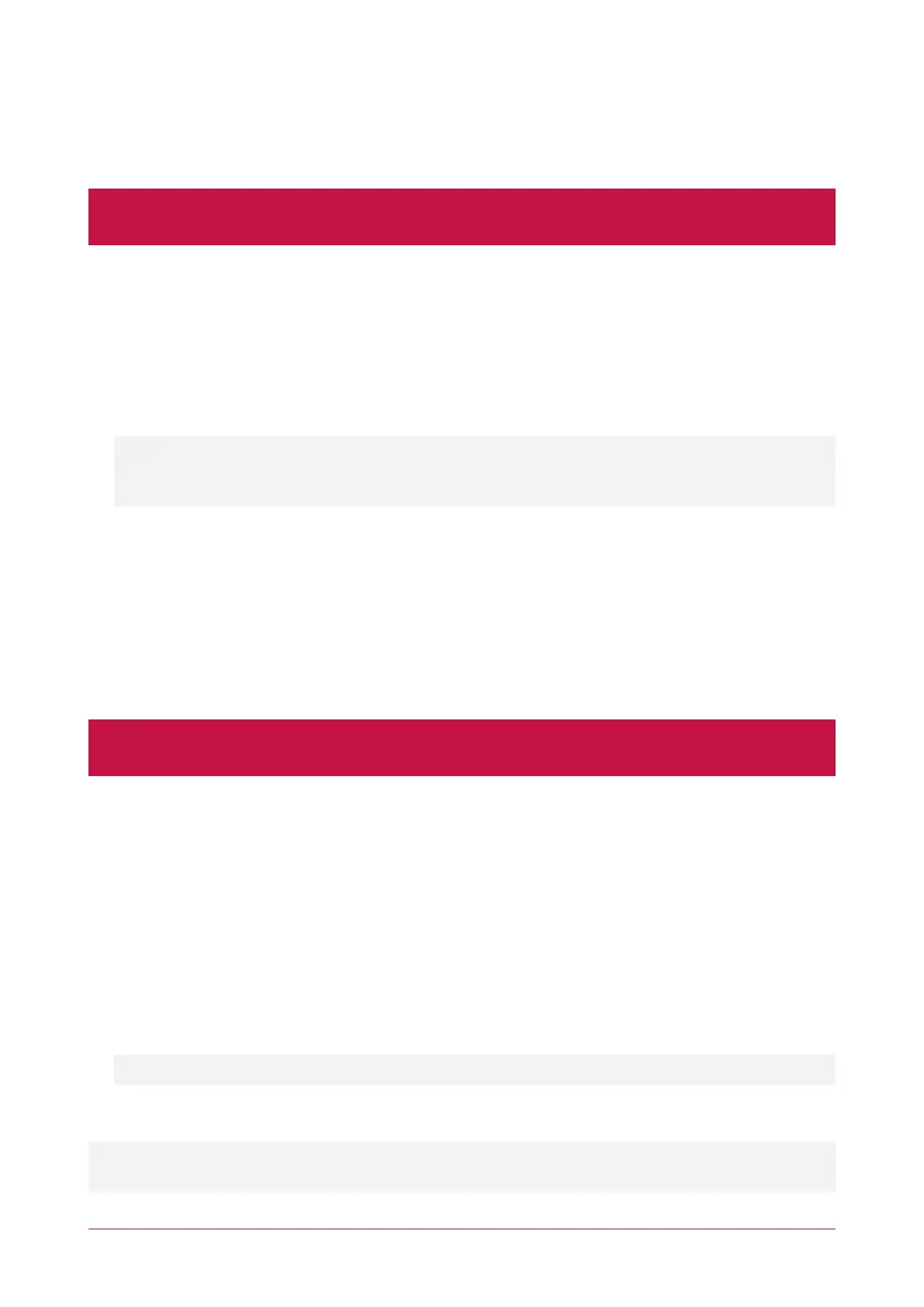Upgrading Application Software and Module Firmware
From time to time ICT releases new updates with changes and enhancements to system features. To ensure your
installation is running at optimal performance we recommend that all installed modules utilize the latest updates.
Controllers do not support defaulting and firmware upgrade at the same time. Before you upgrade the
controller firmware, ensure that the wire link used to default the controller is not connected.
1. From the main menu, select System | Application Software. This page provides details about the current
Protege WX version that is installed.
2. Click the Choose File button and browse to the supplied update file.
3. Click Upload to commence the upgrade procedure.
4. The controller will automatically create a backup of the programming. Depending on your browser settings
you may be prompted to save the file. Otherwise, it is downloaded automatically to your Downloads folder.
5. Progress is shown as the new application software is installed. The controller then restarts.
This process can take up to 5 minutes to complete, so we recommend that upgrades are performed when the
site is closed for maintenance or at times of low activity. The controller will not be able to perform its normal
function while being upgraded.
6. After the upgrade is complete, log on to the controller to review and resolve any health status messages to
resume normal operation. You may need to perform module updates, re-arm areas and re-enable the 24HR
portions, and start services and programmable functions.
Update Module Firmware
⦁ Module: This section is used to update the firmware of any module connected to the controller. Select the
connected module that requires a firmware update from the dropdown.
⦁ BINFile: Click Upload Firmware to browse to the firmware file (.bin format) supplied by ICT, and open the file
to install the new firmware on the selected module.
Warning: Updating module firmware will put the entire network into maintenance mode, preventing normal
activity for the duration of the update process. Module firmware must not be updated remotely.
Force Update
In situations where a module becomes stuck in the bootloader mode and the application is not running, it may
become necessary to perform a force update.
This hidden feature in the Update Module Firmware section of the web interface provides the ability to update
module firmware on an inoperable module where it is not possible through the regular update process.
Clicking Module will expand the hidden section, making the Force Update panel available.
1. Select the Force Update - Module, carefully selecting the module type and model.
2. Select the Force Update - Address, which is the configured Physical Address of the module.
3. The Skip Verification option will bypass the firmware check and allow firmware that does not match the
module type of the module to be loaded.
This option should only be selected at the direction of ICT Technical Support .
4. Click Upload Firmware to browse to the firmware file (.bin format) supplied by ICT, and open the file to install
the firmware on the selected module.
Note: The maximum address that can be selected for force update is 32. If the module has an address greater than
32 it cannot be upgraded via this method. You will need to contact ICT Technical Support for assistance.
Protege WX Integrated System Controller | Configuration Guide 34
