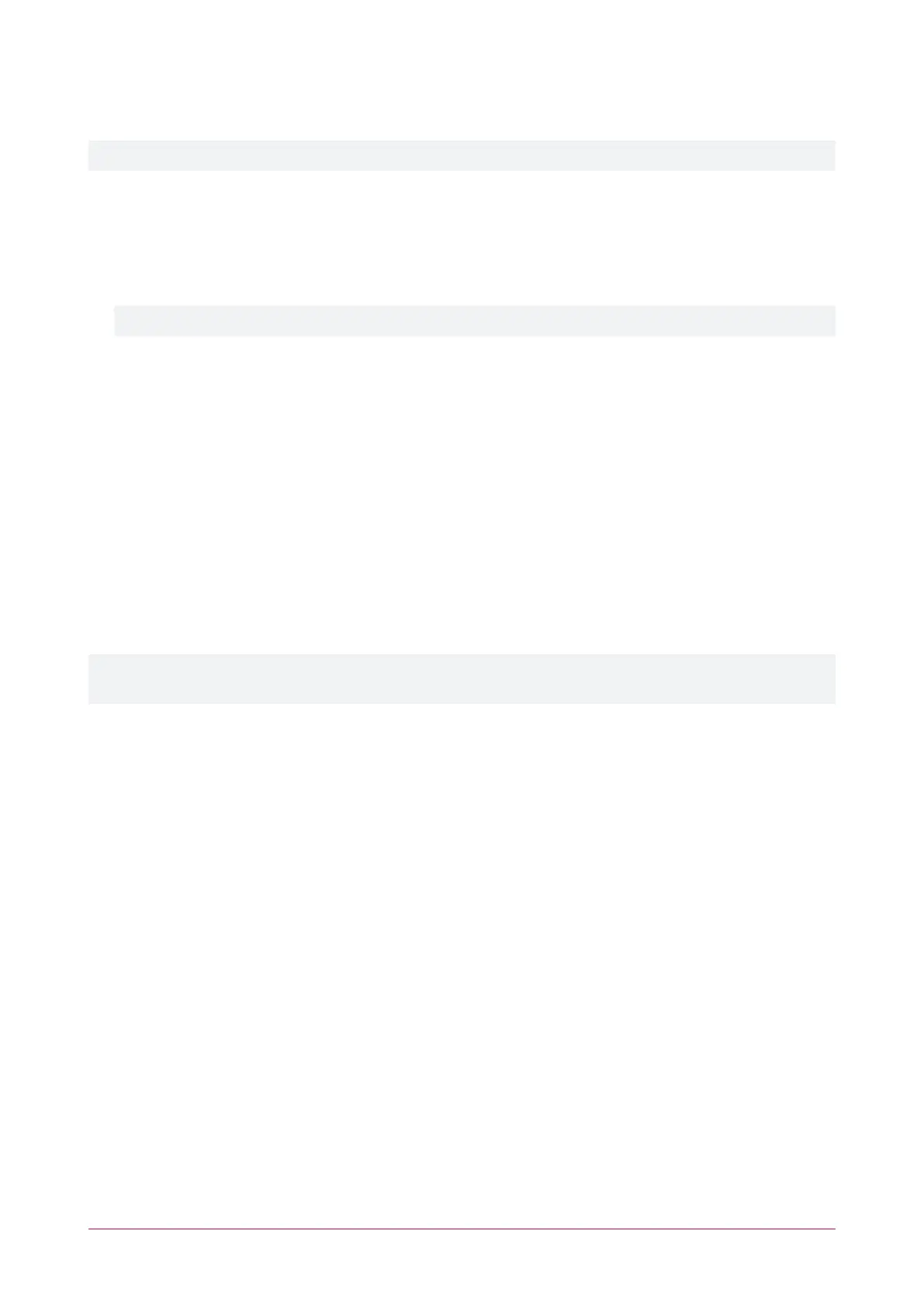Configuring the Cellular Modem Connection
Cellular modem connection requires the controller to be operating firmware version 4.00.1096 or higher.
1. Log in to the controller web interface and navigate to the System Settings page.
2. In the Adaptor - USBEthernet tab, check Enable USBEthernet to configure the controller to look for an
ethernet adaptor connected to its USBport.
3. If not automatically enabled, set the Connection to Cellular Modem to configure the controller to communicate
with the cellular modem connected to its USBport.
When this option is enabled the details of the cellular connection will be displayed.
4. Configure the Cellular Network Connection:
- Cellular APN: The APN is specified by the mobile network operator (MNO) and is unique to that network.
It is important to use the correct APN for the cellular service required.
- Cellular Username: The username for the cellular network account.
- Cellular Password: The password for the cellular network account.
5. Click Save.
6. Restart the controller.
Establishing the Connection
After the controller restarts it will automatically detect the modem and connect to the cellular network. The
connection status and details will be updated in the Cellular Information section.
It can take a minute or two for the modem to connect to the cellular network and obtain an IP address, and the
page may display 'Not registered' while the modem is initially starting up.
For cellular modem information and programming instructions, see the Protege DINRail Cellular Modem
Installation Manual and Protege DINRail Cellular Modem Configuration Guide, available from the ICT website.
Protege WX Integrated System Controller | Configuration Guide 23
