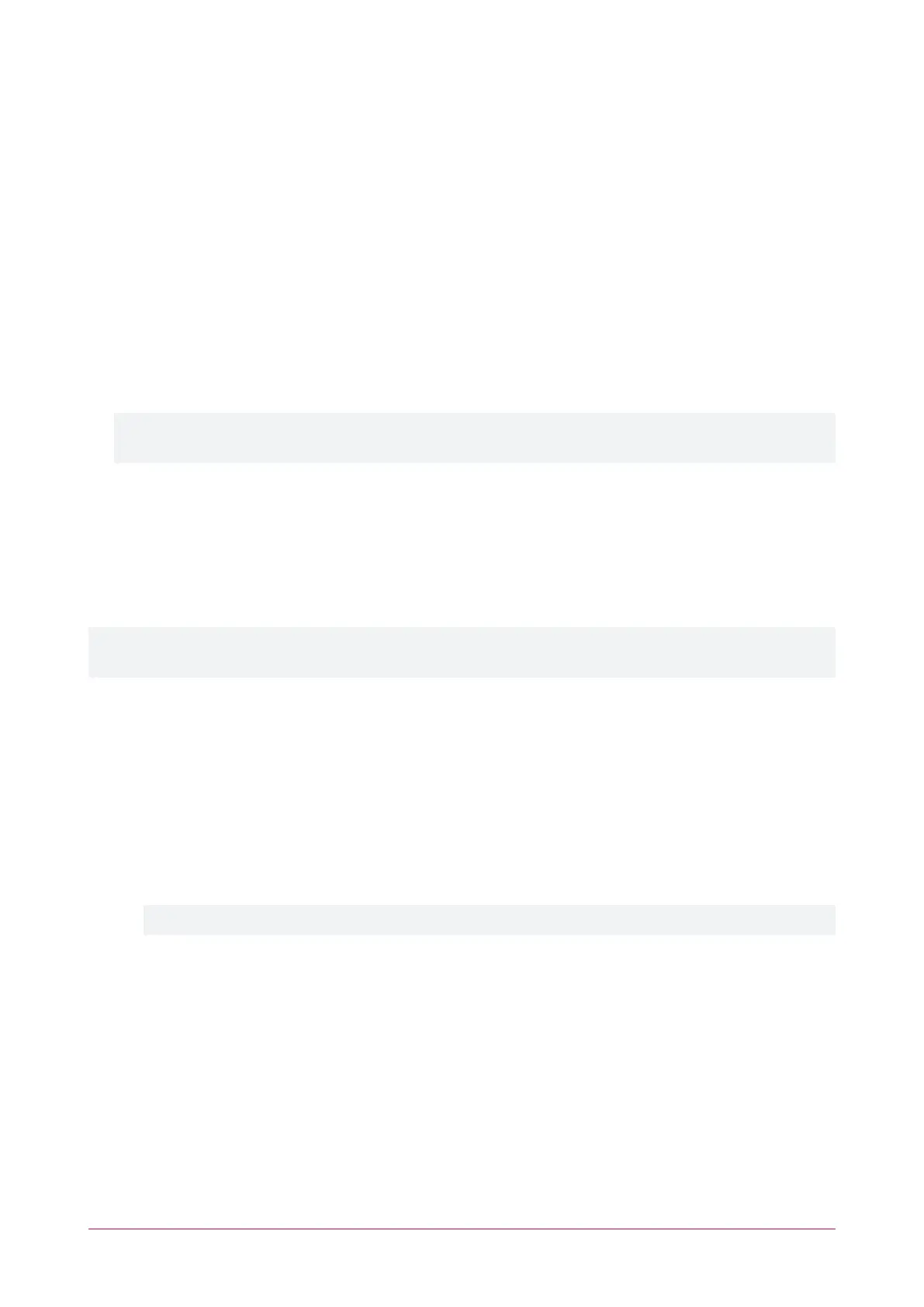System Settings
This page can be saved or refreshed using the toolbar buttons in the top right. The Restart button can be used to
reboot the controller, which is required to apply any changes to the fields marked with an asterisk *.
System Settings | General
General
⦁ Name: The controller name is programmed to identify the panel to the operator or system user. Ideally the
name should describe the premises or the building where the controller is installed. The name is also used
within the IP and SMTP mail services to identify the controller to the email recipient.
⦁ Serial Number: The serial number of the controller.
⦁ HTTP Port*: The TCP/IP port that will be used for HTTP connection to the controller. The default port is 80.
This can be changed to any network port that is not occupied.
IMPORTANT: If this field is set to no value (which is converted to an invalid 0 value), the controller will no
longer be accessible via the web interface and will require defaulting the IPaddress in order to connect.
HTTPS
Protege controllers have HTTPS connection enabled by default with a pre-loaded certificate. However, an
alternative certificate can be installed if preferred.
For older controllers not equipped with a default certificate, ICT strongly recommends that all live Protege sites
establish an HTTPS connection between the controller web interface and the web browser. This is especially
important if the controller can be accessed onsite via a router, or externally via the internet.
If the controller is factory defaulted, any user-created HTTPS certificates are removed and the default certificate is
reloaded. Custom certificates will need to be reinstalled.
⦁ Use HTTPS: ICT controllers come preconfigured with a pre-loaded certificate and HTTPS enabled by default,
however an alternate certificate can be installed if preferred.
⦁ HTTPS Port*: The TCP/IP port that will be used for HTTPS connection to the controller. The default port is 443.
This can be changed to any network port that is not occupied.
⦁ Use HTTPS Certificate: This option will be illuminated when Use HTTPS is selected, to signify that HTTPS is
enabled. The HTTPS certificate can be the default factory certificate, a third-party certificate obtained from a
Certificate Authority, or a self-signed certificate.
- Load Validation File: Click to browse and upload a validation file (.txt format) provided by the Certificate
Authority. This will be used by the CA to validate your domain name. Validating the domain this way
requires your controller to be externally accessible via a hostname on external port 80.
This step is not required when installing a self-signed certificate.
- Install Certificate: Click to browse and upload an HTTPS certificate in .pfx format. If the file is secured with
an export password you will be prompted to enter it. Restart the controller to implement or update
HTTPS.
Commands
⦁ This field is used to send programming commands to the device. It should only be used when specifically
advised by ICT documentation or technical support.
Protege WX Integrated System Controller | Configuration Guide 25
