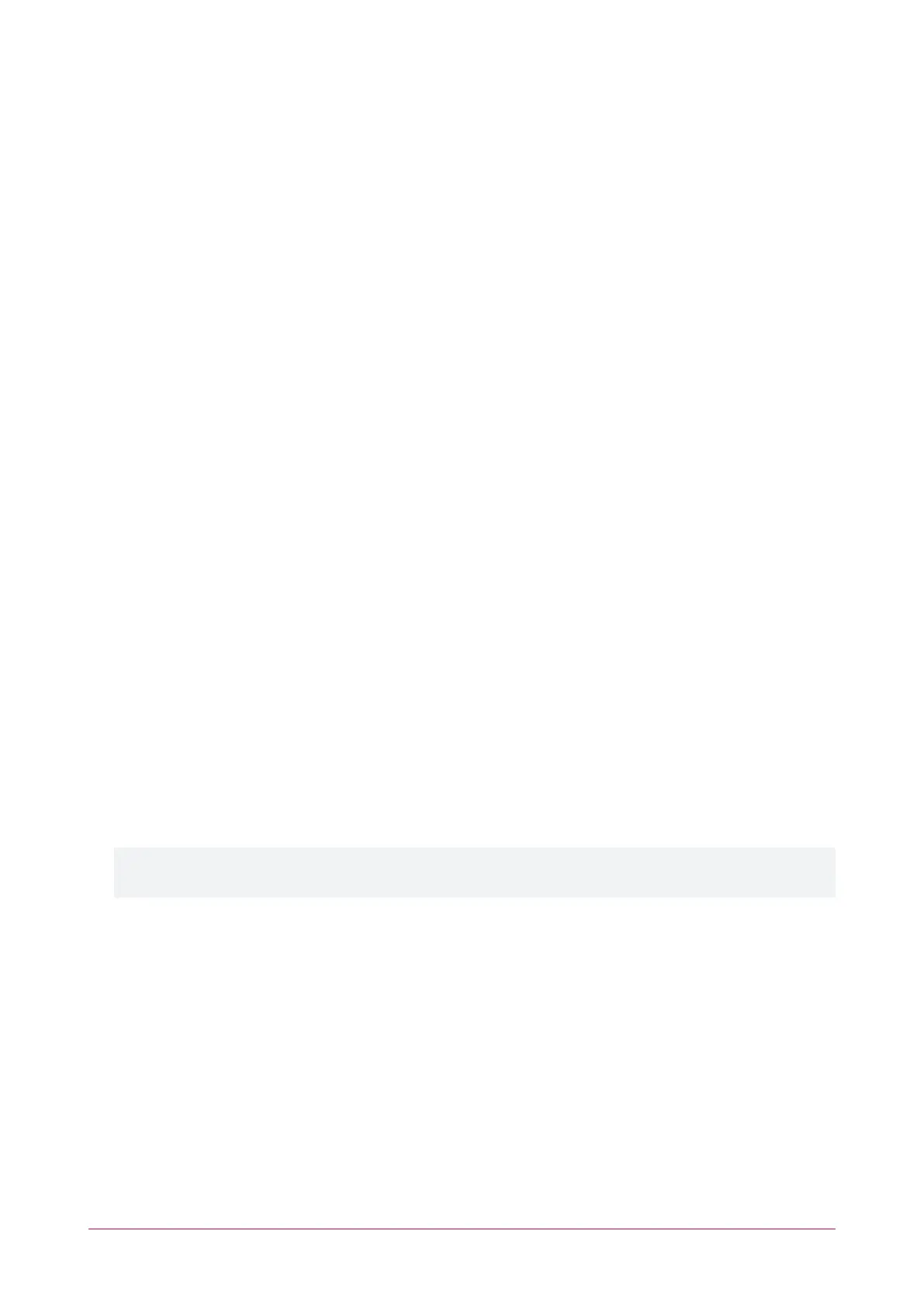Password Policy
A password policy represents a set of guidelines designed to enforce a higher level of security. Protege systems
enable you to define your own password policy that other users of the system are required to follow.
Configuration
⦁ Minimum Password Length: Defines the character length required for a password. If this option is activated
and a minimum of eight letters are required, the password test is invalid and the password testtest is valid.
⦁ Minimum Number Of Uppercase Characters: Defines the minimum number of uppercase characters required
for a password. This includes all accented French, Spanish, Polish and Estonian characters. If this option is
activated and a minimum of three capital letters are required the password test is invalid and the password
TeST is valid.
⦁ Minimum Number Of Digits: Defines the minimum number of digits required for a password. If this option is
activated and a minimum of three digits are required the password t35t is invalid and t&$t!ng is valid.
⦁ Minimum Number of Special Characters: Defines the minimum number of ASCII characters (@$,<>#:`~!-
+%'"|\.(){}=?_*&) required for a password. If this option is activated and a minimum of three special characters
are required the password t&$t is invalid and the password t&$t!ng is valid.
⦁ Compare Against Username: Passwords are checked against the username to ensure that they are unique.
This option splits the username by space, period, comma, hyphen or underscore to ensure that no parts of the
username (more than two characters) exist in the password. If this option is activated and your username is
test.operator the passwords testing and operator1234 are invalid.
Backing Up and Restoring Controller Programming
Creating backups of your controller programming is good practice to ensure you are protected against damage in
the event of hardware failure or malfunction.
The Protege WX interface provides a simple export tool for backing up the system to a proprietary encrypted
backup file (*.bak). This file works as a snapshot of your current system, enabling you to later restore and retain
the programming at the same point as you exported it. You can even backup programming from one controller
and restore it to another. This can be useful when running a test environment, or for pre-programming a system
prior to deployment at a client site.
1. Navigate to System | Backup.
2. To create a backup, select Backup Controller. This creates a copy of the controller's programming, which may
then be restored at a later date.
Depending on your browser settings you may be prompted to save the file. Otherwise, it is automatically
downloaded to your Downloads folder.
3. To restore programming select Choose File to browse to a .bak file created using the backup option, then
select Restore Controller to import a copy of the programming.
Protege WX Integrated System Controller | Configuration Guide 33
