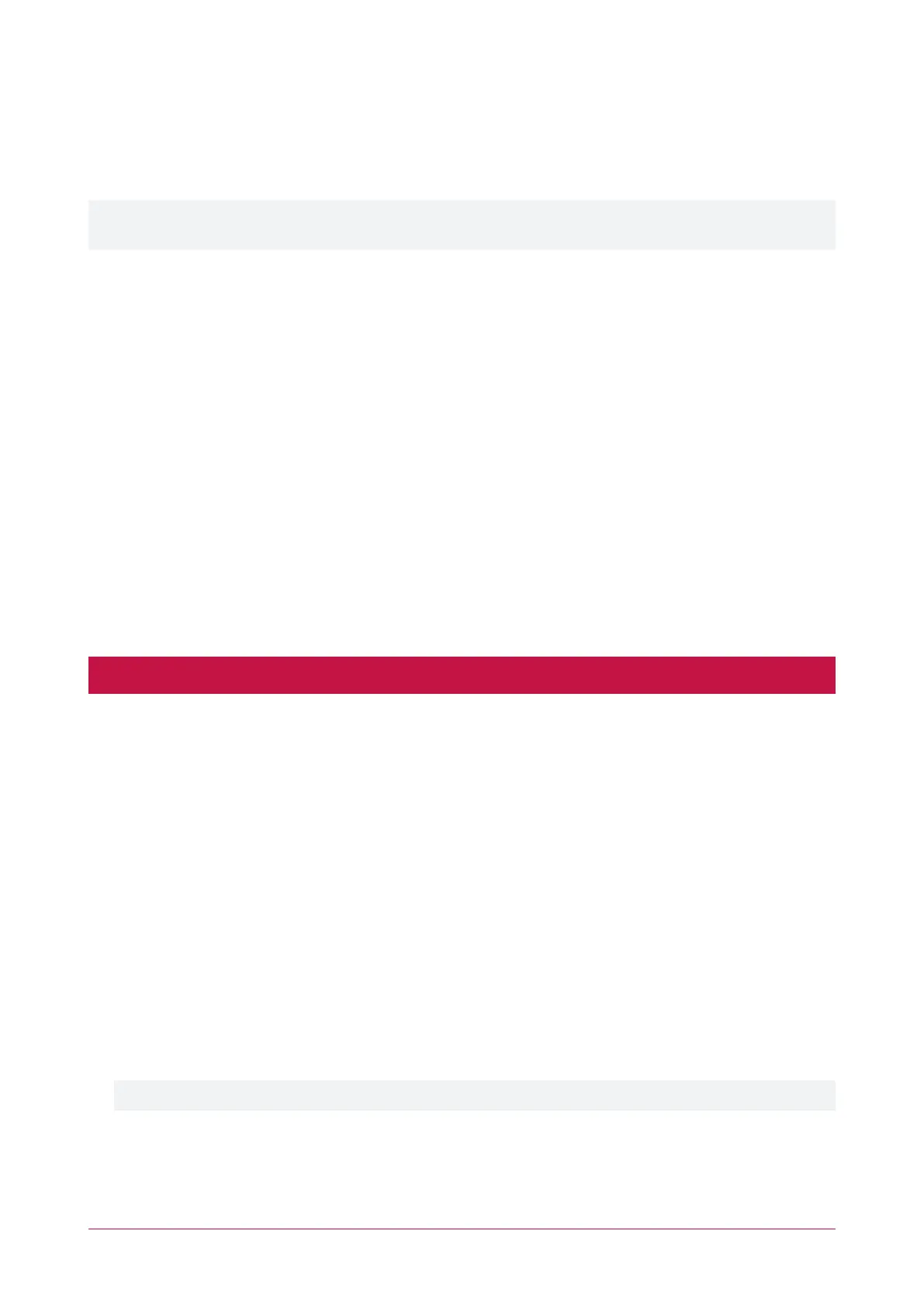1. Log in to the controller's web interface.
2. Navigate to the System Settings | Adaptor - Onboard Ethernet tab.
3. In the Default Gateway field, enter the IPaddress of the router.
4. Save the configuration and Restart the controller.
Note:The default gateway must be set to the router's internal IPaddress that identifies it on the local internal
network, not the external IPaddress used to connect over the internet.
Mapping an IP Address to a Domain
In order to achieve third-party HTTPS certification, it is necessary to map the controller's externally accessible IP
address to a domain. The domain name becomes the hostname for the controller: a fixed, human readable point of
access to the device.
Domain names can be purchased from Domain Name Registrars and assigned to a static IP address, usually for an
annual fee. For example, the IP address 203.97.123.169 could be assigned the domain name controller.com, and
would then be accessible by typing that domain name into a browser address bar.
However, typically routers are assigned a dynamic IP address. This IP address is not static: internet service
providers may reassign the address whenever the router is reset or even more frequently. A fixed domain name
would have to be constantly monitored and updated, as the IP address it is mapped to will change unpredictably.
If necessary, a static IP address may be purchased from your internet service provider.
Alternatively, you may use a Dynamic Domain Name Server (DDNS), which allows a dynamic IP address to be
mapped to a static domain name. Generally a DDNS service will provide a client application which runs on the web
server PC and automatically updates the domain's IP address mapping whenever the external IP address changes.
Controllers also have an integrated DDNS client which supports several free DDNS providers.
Third-Party Certificate
One-door controllers currently support self-signed certificates only. Third-party certificates are not supported.
This method uses a certificate generated by a recognized third-party certificate authority (CA) to encrypt the
HTTPS connection. Unlike the self-signed certificate method, third-party certificates generally require an annual
fee; however, they are trusted by web browsers.
The process has five main stages:
1. The installer generates a private/public encryption key pair and certificate signing request for their domain.
2. The installer submits the certificate signing request to the certificate authority.
3. The certificate authority provides a validation file which is loaded onto the controller.
4. The certificate authority validates the domain and provides the certificate.
5. Finally, the installer converts the certificate format (if necessary) and installs the certificate onto the controller.
Requirements for Third-Party Certificates
⦁ The controller must support third-party certificates. One-door controllers and two-door controllers without
USB ports do not support these certificates.
⦁ The controller must be exposed to the internet via external port 80.
⦁ The controller must be externally accessible via a hostname.
Either static IP or DDNS (see page11) can be used to assign this hostname.
⦁ The operator must renew the certificate whenever it expires.
⦁ Different certificate authorities may have different requirements. For example, some CAs do not require
manual validation of domain names, allowing you to skip the certificate authentication stage. It is
recommended that you carefully note all requirements for your chosen CA before beginning.
Protege WX Integrated System Controller | Configuration Guide 14
