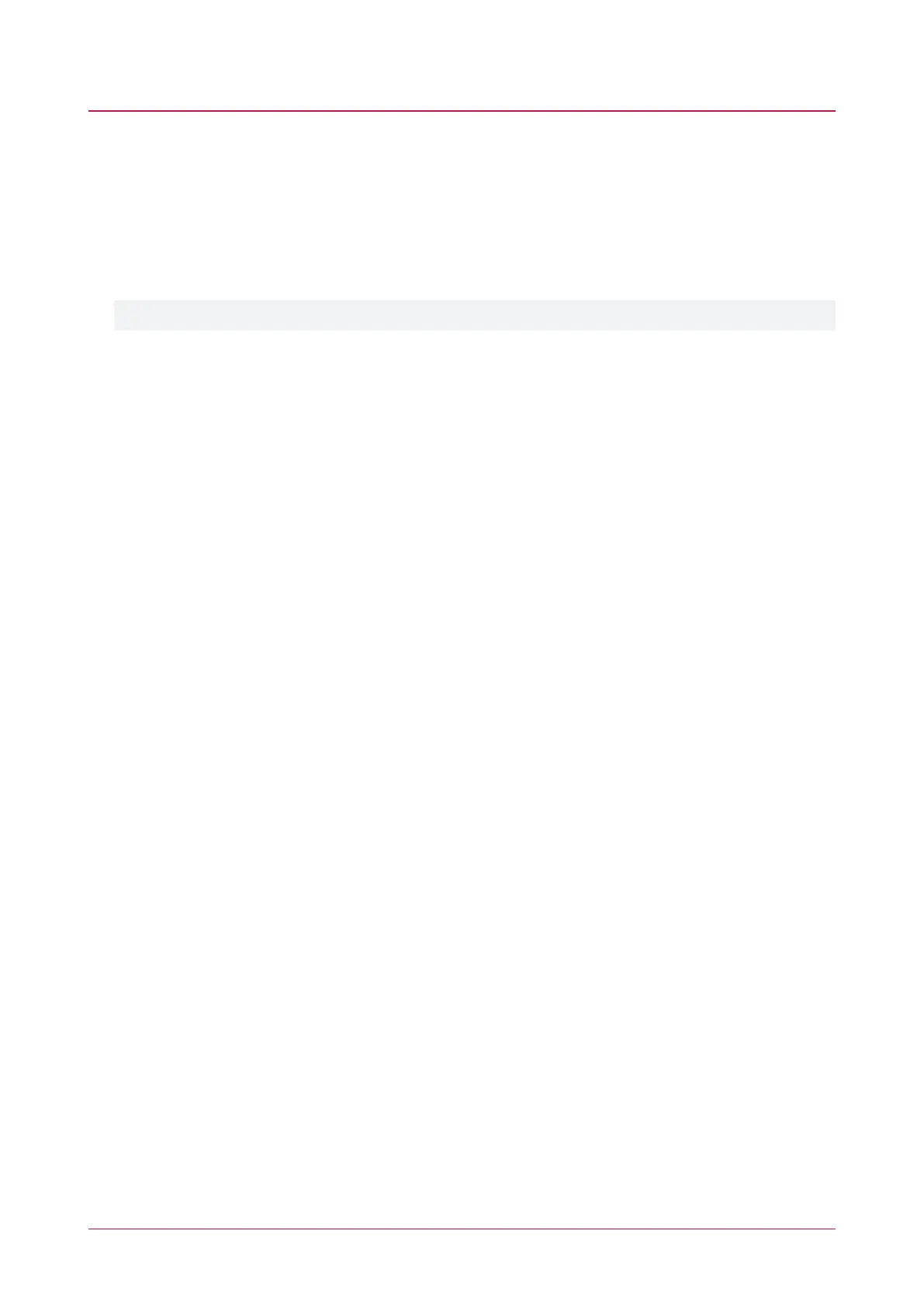Accessing the Controller
5. When the controller starts up it will use the following temporary settings:
- IP address : 192.168.111.222
- Subnet Mask : 255.255.255.0
- Gateway : 192.168.111.254
- DHCP : disabled
6. Connect to the controller by entering https://192.168.111.222 into the address bar of your web browser, and
view or change the IP address as required.
Remember to change the subnet of your PC or laptop to match the subnet of the controller.
7. Remove the wire link(s) and power cycle the controller again.
You can now connect to the controller using the configured IP address.
Protege WX Integrated System Controller | Configuration Guide 37
