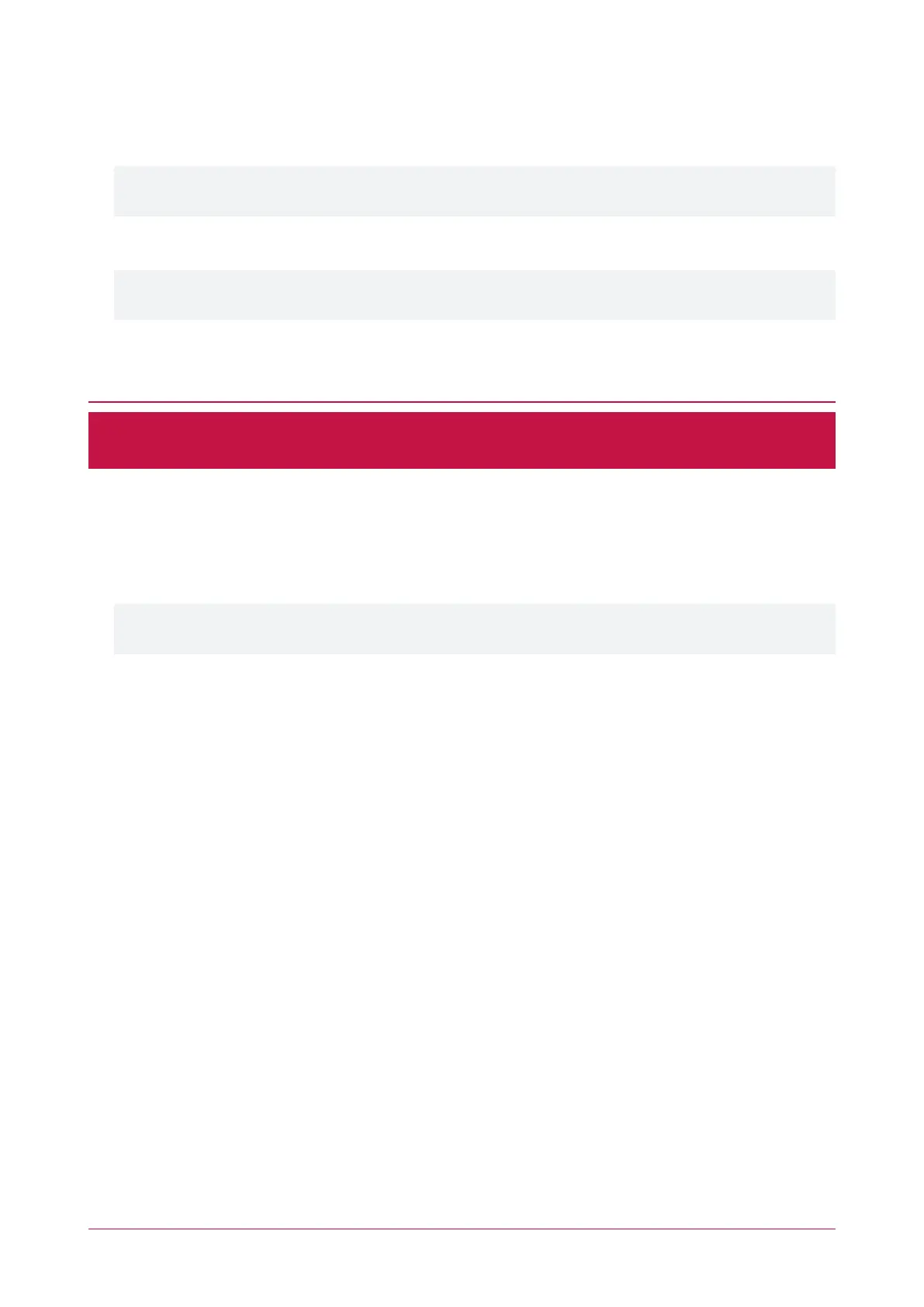The system will now be defaulted with all programming and System Settings returned to factory configuration,
including resetting the IPaddress and all network configuration, and removing all operator records.
⦁ Defaulting the controller resets the IP address to the factory default IPof 192.168.1.2.
Earlier versions of the controller firmware do not reset the IP address. If the controller is not available on
192.168.1.2 you will be able to connect to it via its previous IP address.
⦁ Any configured system settings (e.g. Default Gateway, Event Server) are reset to their default values.
⦁ Any custom HTTPS certificates are removed and the default certificate is reinstalled.
Earlier versions of the controller do not have a default HTTPS certificate installed. If the controller is not
available via HTTPS, connect to it via HTTP.
⦁ All operator records are removed and the admin operator must be recreated.
⦁ All other programming is removed.
After Defaulting a Controller
Before making any changes to the controller's configuration or upgrading the firmware, remove the wire link
used to default the controller.
After defaulting a controller a number of essential steps will need to be performed to resume normal operation.
Not all of the following steps will necessarily be required, depending on your site configuration:
1. Connect to the controller's web interface using HTTPS, unless it is an older controller with no default certificate
loaded, then it will connect using HTTP.
2. Recreate the admin operator and log in to the controller's web interface.
If you are not prompted to create the admin operator, the default username is admin with the password
admin.
3. Reset the controller's IPaddress to its previous value.
4. Reconfigure any additional network settings.
5. Reinstall previously installed custom HTTPScertificates.
6. Restore any other system settings as required by your site configuration.
Protege WX Integrated System Controller | Configuration Guide 39
