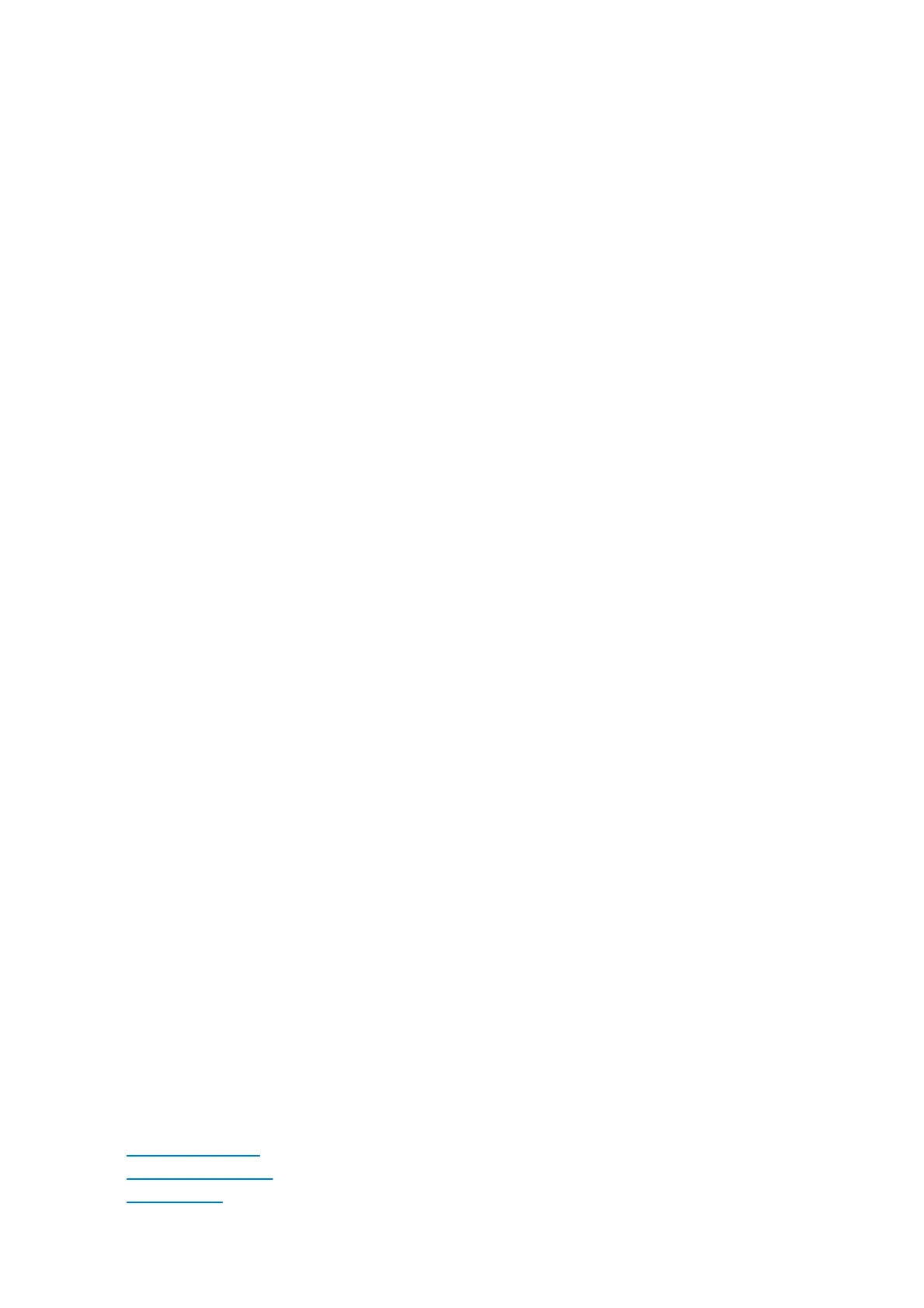The StellarMate X Manual
7
/
260
4.
Open network settings in your phone/tablet and connect to the StellarMate WiFi
hotspot.
5.
Open StellarMate App. Go to Setup tab. Click
Rescan
.
6.
After StellarMate is detected, click on it.
7.
Start the default Simulators equipment profile or create a new equipment profile.
8.
Go to Ekos tab and start using your equipment.
9.
Check StellarMate network settings and status from the
Device
tab.
Specifications
StellarMate X leverages a passive cooling technology, and has a good thermal dissipation
to prevent overheating. No fan no noise, reaching a totally silent, dust free performance:
·
CPU:
Intel Gemini Lake Celeron J4125 Quad-Core
·
GPU:
Intel HD Graphics 600
·
Operating System:
StellarMate OS
·
Memory:
4GB/8GB LPDDR4
·
Storage:
64GB/128GB eMMC Built-in
·
Expandability:
Micro USB up to 2TB, M.2 SSD/NVMe 2280 up tp 4TB
·
4x USB 3.0 Ports
·
2x HDMI 2.0 port, support 4K@60Hz
·
1x 3.5mm Audio jack
·
1x Gigabit LAN Port
·
1x Gigabit LAN Port
·
1x Kensington Lock Slot
·
1x USB Type-C (Only for power supply)
Passwords
·
The default StellarMate OS password is
smate
·
The default StellarMate WiFi HotSpot password is
stellar@mate
Learning StellarMate
For new users, using StellarMate effectively can take a bit of a learning curve (like
everything else) especially given the breadth of the features if provides. Here are some
useful resources to get you started:
·
First Time Setup
tutorial.
·
StellarMate Video
tutorials.
·
Ekos Video
Tutorials.